Mastering PDF Portfolio Creation and Management: A Comprehensive Guide
Understanding PDF Portfolios
Crafting a PDF portfolio may seem daunting, but understanding its core components is the first step to mastery. Think of it as a digital binder, a way to neatly package various documents into a single, shareable file.
A PDF Portfolio isn't just a merged PDF; it's a container that can hold different file types, like PDFs, Word documents, Excel spreadsheets, and images. This allows each file to exist independently within the portfolio, preserving its original format and properties.
Unlike simply combining files, a portfolio maintains individual file integrity. This means each document can be opened, edited, and managed separately without affecting the others.
PDF Portfolios provide a structured approach for organizing diverse documents, making it easier to manage complex projects or presentations. For example, a marketing team could compile campaign reports, creative assets, and budget spreadsheets into a single portfolio.
Enhanced organization is a key advantage, allowing users to group related documents logically. Imagine an architect compiling blueprints, contracts, and client correspondence into a single, easily navigable portfolio.
They also offer improved file management, reducing clutter by consolidating numerous files into one manageable unit. A financial analyst, for instance, can keep quarterly reports, market analyses, and investment summaries all within a single portfolio.
Streamlined sharing is another significant benefit, simplifying the distribution of complex projects among team members or stakeholders. A construction project manager can easily share all relevant documents with subcontractors and clients in a single file.
Maintaining the integrity of file formats is crucial, ensuring compatibility and preventing data loss. A graphic designer can share design mockups in their original formats, like Adobe Illustrator or Photoshop files, within a portfolio.
Finally, PDF Portfolios provide a professional presentation of bundled documents, enhancing credibility and making it easier for recipients to review the materials. A consultant can present a comprehensive project proposal, including reports, charts, and presentations, in a polished portfolio.
Merged PDFs combine all files into a single, continuous document, which can lead to formatting issues and loss of individual file properties.
PDF Portfolios maintain the original integrity of each file, allowing for separate editing and viewing.
Consider the need for individual file access and format preservation when choosing between the two formats.
It's worth noting that PDF portfolios can sometimes be larger than simple merged PDFs because they retain the original file structures. This is why optimization, which we'll cover later, is so important.
For combined, single-format documents, consider using PDF7's Merge PDF tool. Use portfolios for managing diverse files.
Understanding the differences between these formats will help you choose the right approach for your document management needs. Now, let's get into the practicalities of creating them.
Creating a PDF Portfolio
Creating a PDF portfolio can seem like a complex task, but it's an essential skill for professionals across many fields. The right tools and techniques can transform a collection of documents into a polished, professional presentation.
Adobe Acrobat is a powerful tool for creating and managing PDF portfolios.
- Adobe Acrobat provides robust portfolio creation features. It allows you to combine various file types into a single, organized PDF package.
- Steps: File > Create > PDF Portfolio. This intuitive process guides you through adding files and customizing the layout.
- Add files, customize the layout, and add a cover sheet for a professional look. You can arrange documents, create folders, and design a visually appealing interface. For a professional cover sheet, include the portfolio title, your name or company, and the date. A visually appealing interface often means consistent branding, clear navigation, and appropriate use of visuals.
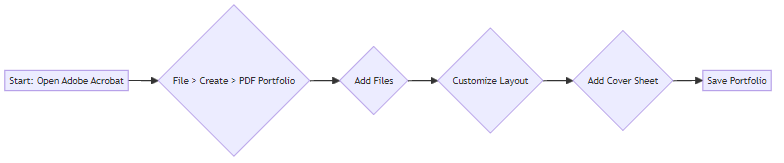
While Adobe Acrobat is a leading option, other PDF editors offer portfolio creation features.
- Many alternative PDF editors offer portfolio creation capabilities, although features may vary. For example, Nitro PDF and Foxit PDF Editor typically have a "Create PDF Portfolio" or similar option within their file creation menus. You'll usually find it under the "File" or "Create" tab, allowing you to add files and choose a layout.
- Explore options like Nitro PDF, Foxit PDF Editor, and others. These tools often provide similar functionalities, though some may have limitations in customization.
- PDF7 offers a suite of tools to manipulate and edit individual PDFs before adding them to a portfolio. This can be useful for optimizing files and ensuring a consistent look.
A well-structured portfolio enhances usability and leaves a lasting impression.
- Use a clear and logical folder structure within the portfolio. Organize documents into intuitive folders and subfolders.
- Name files descriptively for easy identification. Meaningful filenames make it easier for recipients to navigate the contents.
- Consider adding a table of contents or index for navigation. This provides a quick overview of the portfolio's contents and allows users to jump to specific sections.
- Utilize a visually appealing and informative cover sheet. A professional cover sheet sets the tone and provides essential information about the portfolio.
With the right tools and a thoughtful approach, creating a PDF portfolio can be a straightforward and rewarding process. The next section will focus on managing and editing existing PDF portfolios.
Managing and Editing PDF Portfolios
Managing and Editing PDF Portfolios is where the real magic happens, transforming a static collection of files into a dynamic, user-friendly presentation. Think of it as the post-production phase where you refine your digital masterpiece.
One of the most fundamental aspects of managing a PDF portfolio is the ability to add, remove, and rearrange files. This flexibility ensures that your portfolio remains current and relevant.
- Easily add or remove files from the portfolio as needed. For example, a lawyer might add new evidence to a case file or remove outdated documents.
- Rearrange files to create a logical flow. Picture a marketing manager organizing campaign assets in a specific order for a client presentation.
- Use drag-and-drop functionality or menu options to manage files within the portfolio editing interface. This intuitive approach simplifies the process, whether you're using Adobe Acrobat or an alternative PDF editor.
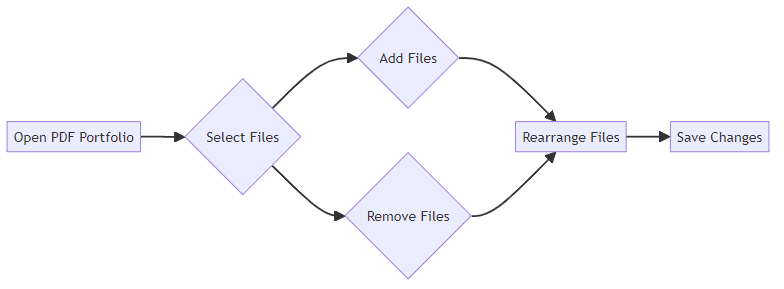
Beyond managing the overall structure, you'll often need to edit individual files within the portfolio. This ensures that each document is polished and accurate.
- Open and edit individual files directly from the portfolio. For instance, a project manager could update a budget spreadsheet without extracting it from the portfolio.
- Many PDF editors offer tools to tailor individual documents, such as rotating pages, removing unwanted content, or reorganizing their order, which can be done before or after portfolio creation.
The visual presentation of your PDF portfolio can significantly impact its effectiveness. Customizing the layout and appearance creates a professional and engaging experience for your audience.
- Customize the portfolio's visual theme and presentation. Choose from various templates or create your own design.
- Add a custom banner, background, and color scheme. Think of a real estate agent branding their portfolio with company colors and logos.
- Ensure a professional and consistent look. This attention to detail enhances credibility and makes the portfolio easier to navigate.
Mastering these editing and management techniques will allow you to create compelling and effective PDF portfolios. The next section will explore how to optimize your PDF portfolios for size and performance.
Optimizing PDF Portfolios for Size and Performance
Don't let your PDF portfolio become a digital dinosaur – slow, bulky, and hard to share! Optimizing your PDF portfolio ensures it's lean, fast, and ready to impress, no matter where it's viewed.
Optimizing a PDF portfolio means striking a balance between file size and visual quality. By employing the right techniques, you can significantly reduce the overall size of your portfolio. This makes it easier to share, faster to load, and more efficient to store, all without compromising the clarity and professionalism of your documents.
One of the most effective ways to reduce the size of your PDF portfolio is by compressing the individual PDF files within it. Compressing a PDF reduces its file size by removing redundant data and optimizing images. It's a standard practice, so consider using compression tools to create efficient portfolios.
Images often contribute significantly to the overall file size of a PDF portfolio. Ensuring that these images are optimized for web viewing is crucial for maintaining performance.
- Use appropriate image resolutions: High-resolution images are great for print but overkill for digital viewing.
- Choose the right file format: Saving images as JPEGs or PNGs can dramatically reduce their size compared to other formats.
- Consider converting HEIC images: HEIC is a newer image format that some older PDF software might not fully support, potentially causing compatibility issues or larger file sizes. You can convert HEIC images to JPG or PNG using built-in tools on your operating system (like Photos on macOS or the Photos app on Windows 10/11) or through various free online converters.
Beyond compressing individual files and optimizing images, there are additional steps you can take to minimize your portfolio's size.
- Remove unnecessary elements: Review each file and remove any elements that aren't essential, such as comments, annotations, or embedded fonts.
- Leverage PDF optimization features: Many PDF editors offer built-in optimization tools that can further reduce file size. Common features include downsampling images (reducing their resolution), removing metadata, flattening transparency, and optimizing object compression.
- Eliminate redundant files: Look for duplicate files or images within the portfolio and remove them.
Imagine you're creating a portfolio to showcase your company's annual report. By compressing the PDF files, optimizing images, and removing unnecessary data, you can significantly reduce the file size. This makes it easier for investors to download and review, improving their overall experience.
By implementing these optimization techniques, you can create PDF portfolios that deliver a seamless and professional experience. The next section will explore how to further enhance your PDF portfolios with robust security features.
Securing PDF Portfolios
Securing a PDF portfolio is like putting valuables in a safe; it's all about controlling who has access and what they can do with it. Let's explore how to safeguard your digital collections.
Password protection is a fundamental step in securing your PDF portfolios. This method restricts access to the portfolio and its contents, ensuring that only authorized individuals can view the sensitive information.
- Password encryption scrambles the data within the PDF, making it unreadable without the correct password. This is especially important for portfolios containing confidential or proprietary information.
- Restricting access prevents unauthorized users from opening the portfolio, protecting against data breaches. Imagine a healthcare provider securing patient records within a portfolio, ensuring only authorized staff can access the data.
- For an additional layer of security, consider using PDF7's Protect PDF tool, which allows you to add password security to your PDF document. This adds an extra layer of protection to the portfolio.
Going beyond password protection, setting specific permissions offers granular control over what users can do with the portfolio.
- Controlling printing, editing, and copying permissions prevents unauthorized modifications or distribution of the content. A financial firm might disable copying to prevent sensitive data from being extracted and shared.
- Preventing unauthorized modifications maintains the integrity of the portfolio's contents. Consider a legal team securing a portfolio of contracts, ensuring no alterations can be made without proper authorization.
- Digital signatures authenticate the portfolio's origin and verify that the content hasn't been tampered with. A digital signature in this context is essentially an electronic seal applied using a digital certificate. Applying one usually involves a specific function within your PDF editor, where you select the area for the signature, and then the software guides you through the process of using your digital certificate to sign. This is vital for compliance and legal validity.
By implementing these security measures, you can ensure your PDF portfolios remain protected. The next section will explore how to enhance the accessibility of your PDF portfolios.
Enhancing Accessibility of PDF Portfolios
Creating accessible PDF portfolios ensures that everyone, including users with disabilities, can access and navigate the content effectively. But how do you make your portfolios truly accessible?
The foundation of an accessible PDF portfolio lies in the accessibility of its individual components. Ensuring each document is properly tagged and structured is crucial for assistive technologies.
- Ensure individual PDF files within the portfolio are accessible. Before adding PDFs, verify they meet accessibility standards like PDF/UA. You can check this using built-in accessibility checkers in most advanced PDF editors (like Adobe Acrobat's Accessibility Checker) or by using dedicated third-party tools. These checkers will flag issues like missing alt text, improper heading structure, or insufficient color contrast.
- Add alternative text descriptions for images. Screen readers rely on alt text to convey the meaning of images to visually impaired users. Provide concise and descriptive alt text for every image, chart, and graphic within your documents.
- Use proper heading structures and document tagging. Headings provide a navigational framework for users, while tags define the document structure for assistive technologies. Apply proper heading levels (H1, H2, H3, etc.) and use document tagging features in your PDF editor.
A well-structured portfolio is easy to navigate, even for users with disabilities. Clear organization and descriptive labels are essential for a seamless experience.
- Make the portfolio easy to navigate for users with disabilities. Consider users with visual impairments or motor skill limitations. Ensure the portfolio structure is logical and that interactive elements are easily operable using a keyboard.
- Use a clear and logical organization structure. Employ folders and subfolders to categorize documents. This helps users quickly locate specific files within the portfolio.
- Provide descriptive links and labels. Use meaningful link text that accurately describes the destination. Avoid generic phrases like "click here." Similarly, label all interactive elements clearly, so users understand their purpose.
By focusing on the accessibility of individual documents and the overall portfolio structure, you can create inclusive digital experiences for all users. The next section will explore advanced techniques for mastering your PDF portfolios.
Advanced PDF Portfolio Techniques
Crafting a robust PDF portfolio strategy involves more than just basic creation and security. Let's unpack some advanced techniques to truly master your PDF portfolios.
Scripting languages like Python or PowerShell can automate the repetitive tasks involved in portfolio creation. For example, with Python, you could write a script to:
- Gather all PDF files from a specific directory.
- Create a new PDF portfolio using a library like
PyPDF2orreportlab. - Add each gathered PDF as a document within the portfolio.
- Optionally, add metadata or a cover page programmatically.
PowerShell can be used similarly, especially in Windows environments, to manage files and interact with PDF creation tools if they expose command-line interfaces.
Text processing ai offers powerful tools for enhancing PDF content within your portfolios. For instance, ai can translate PDF content into multiple languages, making your portfolio accessible to a wider audience. You could use services like Google Translate's api or specialized document translation tools. Additionally, ai can summarize lengthy documents, providing viewers with quick, concise overviews. Tools like QuillBot or even some advanced ai writing assistants can help generate summaries of your PDF content.
Even with careful planning, PDF portfolios can sometimes encounter issues. Common problems include file compatibility issues, display inconsistencies, and corrupted files. Having a plan for addressing these issues is key to maintaining a professional portfolio.
Mastering PDF portfolios involves a blend of technical skill, creative design, and strategic thinking. By automating creation, leveraging ai, and troubleshooting effectively, you can create portfolios that are both powerful and professional.





