Streamlining Workflows: Mastering PDF Form Field Automation and Data Extraction
Introduction to PDF Form Automation and Data Extraction
Imagine reclaiming hours each week from tedious data entry. That's the promise of PDF form automation and data extraction, and it's more achievable than you might think. Let's dive into how this technology can transform your workflows.
Organizations are increasingly turning to automation to streamline operations.
- Increased efficiency: Automating PDF forms eliminates the need for manual data entry, freeing up employees for more strategic tasks. (A Deep Dive Into Caspio's PDF Document Generation) For instance, in human resources, automating onboarding forms can significantly reduce processing time.
- Improved data accuracy: Manual data entry is prone to errors. Automation ensures data is captured accurately and consistently. (Data Validation Automation: A Key to Efficient Data Management) In the financial sector, this is critical for compliance and reporting.
- Cost savings: By reducing manual labor and errors, organizations can achieve significant cost savings. Faster turnaround times also contribute to increased profitability and better resource allocation. Automating PDF forms can cut down operational costs by as much as 40%.
To automate PDF forms, it's essential to understand their structure.
- Types of PDF form fields: These include text boxes, checkboxes, radio buttons, and dropdown menus. Each field serves a specific purpose in capturing data. For checkboxes, you'll typically be looking to set a value like 'Yes' or 'On' to check it. Radio buttons require selecting one option from a group. Dropdowns involve choosing an option from a list.
- The structure of a PDF form: PDFs contain data in a structured format. This structure, including data fields and embedded data layers, is key to how automation works. It's like a well-organized filing cabinet, making it easier to find and use the information.
- Challenges in automating complex PDF forms: Some forms may contain complex layouts, handwritten text, or scanned images, making automation more challenging.
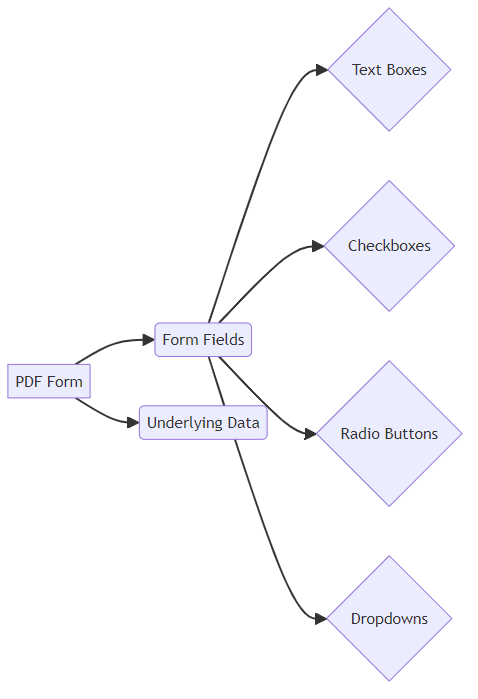
Extracting data from PDF forms can be done in several ways.
- Manual data entry vs. automated data extraction: Manual data entry is time-consuming and error-prone, while automated extraction offers speed and accuracy.
- Different approaches to data extraction: These include Optical Character Recognition (OCR), rule-based extraction, and ai-powered extraction. OCR is helpful for scanned documents and images.
- Choosing the right technique: The best approach depends on the complexity of the form, the quality of the data, and the desired level of accuracy.
Now that we've covered the basics, let's explore specific techniques for automating PDF forms and extracting data.
Tools and Technologies for PDF Form Automation
Several powerful libraries and frameworks can help you automate PDF form interactions. These tools offer a range of functionalities, from creating and editing PDFs to extracting data from form fields.
- PDFBox: This open-source Java library, maintained by the Apache Foundation, is a robust choice for creating, modifying, and extracting content from PDF documents. It supports form filling, digital signatures, and many other PDF-related tasks.
- iText: Another popular Java library (with a commercial license option), iText offers extensive features for PDF manipulation, including form automation and data extraction. iText is known for its advanced capabilities and support for various PDF standards.
- PDFMiner: A Python library focused on extracting information from PDF documents. PDFMiner excels at parsing and analyzing PDF content, making it suitable for data extraction tasks, including form fields. It's primarily an extraction tool, so for filling, you'd likely pair it with another library.
Choosing the right library depends on your specific needs, programming language preference, and budget. Open-source libraries like PDFBox and PDFMiner offer cost-effective solutions, while commercial options like iText provide dedicated support and advanced features.
Online PDF editors provide a convenient way to perform basic form automation tasks without installing software. These tools often include features for filling out forms, adding signatures, and extracting data.
- Form Filling and Data Extraction: Many online editors allow you to easily fill out PDF forms and extract the entered data. This can be useful for simple automation tasks or for users who don't require advanced programming capabilities.
- Quick and Simple Tasks: Online editors are ideal for quick edits, annotations, and basic form completion. They offer a user-friendly interface for handling PDF documents without the complexity of dedicated libraries.
- Limitations: While convenient, online editors have limitations compared to dedicated automation libraries. They may lack advanced features, customization options, and the ability to handle complex PDF structures.
PDF7 offers a suite of online tools for converting, compressing, and editing PDFs. These tools can complement your form automation efforts by providing additional functionalities.
- PDF7's Offerings: PDF7 provides a range of tools for PDF manipulation, including merging, rotating, and repairing PDFs. These tools can be useful for preparing documents before or after form automation processes.
- Complementing Form Automation: While PDF7 may not directly automate form filling or data extraction, it can assist in tasks like optimizing PDF size or converting documents to different formats. For example, you could use PDF7 to merge multiple scanned pages into a single PDF before attempting data extraction.
- Streamlining Workflows: By integrating PDF7's tools into your workflow, you can streamline PDF processing and improve overall efficiency.
Now that we've explored the tools and technologies available, let's delve into the specific techniques for automating PDF forms.
Implementing PDF Form Field Automation: Step-by-Step
Automating PDF forms begins with understanding the form itself. This involves identifying each field, its type (text box, checkbox, etc.), and its unique name. Think of it as creating a map of the form's interactive elements.
Inspecting PDF forms to identify field names, types, and locations: Manually reviewing a PDF form can be time-consuming. Instead, use PDF analysis tools to quickly identify all fields, their names, the type of data they expect (text, numbers, dates), and their exact location within the document. For example, in healthcare, a patient intake form might have fields like "PatientName," "DateOfBirth," and "InsuranceProvider." Automating the identification of PDF form fields can reduce processing time by up to 60%.
Using PDF analysis tools to extract form field metadata: Tools like PDFMiner or PDFBox can programmatically extract metadata about each form field. This metadata includes not only the field name and type but also attributes like validation rules, default values, and formatting constraints. This is crucial for ensuring data integrity in financial documents like loan applications. For instance, validation rules might prevent a user from entering text into a numeric-only field, and default values can pre-fill common information, saving time.
Understanding the structure of form field data: PDF forms store data in a hierarchical structure. Understanding this structure is essential for programmatically accessing and manipulating form fields. Consider a retail order form; the structure would include fields for customer information, order details, and payment information, all nested within the PDF's data structure. This hierarchy might look something like:
Root -> AcroForm -> Fields -> [Field1, Field2, ...], where each field has its own properties like/T(name) and/V(value).
Visualizing the form field structure can be helpful.
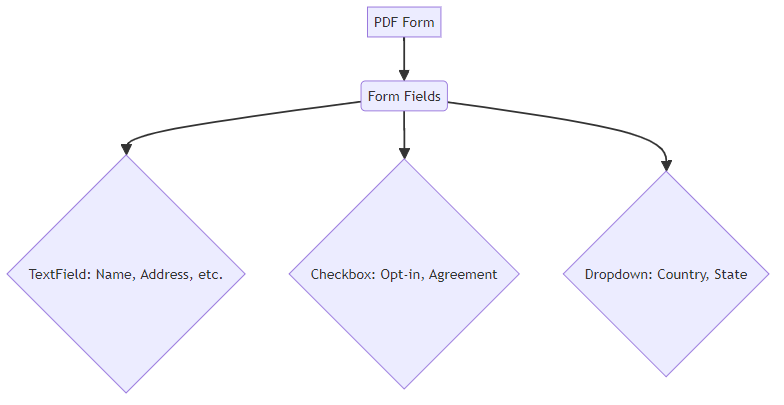
Once you've identified the form fields, the next step is to programmatically fill them with data. Here's a simplified example using Python and a PDF library:
Imagine you are filling out a standardized test form. Each field must be completed with correct data.
from pdfrw import PdfReader, PdfWriter
pdf_path = 'form.pdf'
pdf = PdfReader(pdf_path)
# This is a simplified example. In a real-world scenario, you'd likely
# iterate through pdf.Root.AcroForm.Fields and match field names to your data.
# For instance, you might have a dictionary of field names and their values.
# Example: data_to_fill = {'Name': 'John Doe', 'Address': '123 Main St'}
# Accessing fields by index is brittle. It's better to find them by name.
# For demonstration purposes, we'll assume the first field is Name and the second is Address.
# In practice, you'd loop and check field.get('/T') for the correct name.
for field in pdf.Root.AcroForm.Fields:
if field.get('/T') == '/Name': # Assuming field name is '/Name'
field.update({'/V': 'John Doe'})
elif field.get('/T') == '/Address': # Assuming field name is '/Address'
field.update({'/V': '123 Main St'})
# Handle other field types like checkboxes or dropdowns differently.
# For checkboxes, you might set '/V' to '/Yes' or '/On'.
# For dropdowns, you'd set '/V' to the desired option's value.
pdf_writer = PdfWriter()
pdf_writer.trailer = pdf
pdf_writer.write('filled_form.pdf')
This code snippet shows a basic approach. For more complex forms, you'd need to dynamically find fields by their names (often stored in the /T key) and handle different field types like checkboxes (which might be set to /Yes or /On) and dropdowns (where you'd set the value to the selected option). Error handling for missing fields or incorrect data types would also be important.
Before filling form fields, it's crucial to validate and sanitize the input data. This ensures data accuracy and prevents security vulnerabilities.
Now that you’ve mastered the basics of implementing PDF form field automation, let's delve into validating and sanitizing input data.
Validating and Sanitizing Input Data
Before you even think about filling a PDF form field, it's super important to make sure the data you're about to put in is actually good. This step is all about making sure the data is accurate and, just as importantly, safe.
- Common validation rules for input data: These are like checks to make sure the data fits what the form expects. For example, if a field is supposed to be a date, you'd check if it's in a valid date format (like MM/DD/YYYY or YYYY-MM-DD). For numeric fields, you'd ensure it's actually a number and maybe within a certain range. Required fields also need to be checked – you don't want to submit a form with crucial info missing.
- Sanitization techniques to prevent injection attacks: This is where you clean up the data to remove anything potentially harmful. Think of it like washing your hands before eating. If a user inputs something into a text field, you'd want to remove or escape any characters that could be interpreted as code, like SQL commands or script tags. This helps prevent things like SQL injection or cross-site scripting (XSS) if the data is later processed by a web application. For instance, if someone tries to input
' OR '1'='1into a username field, sanitization would prevent that from being executed as a command. - Handling different data types and formats: You'll need to be prepared for data that comes in all sorts of shapes and sizes. A phone number might be entered with or without dashes, spaces, or country codes. Dates can be in various formats. Your validation and sanitization logic should be flexible enough to handle these variations, perhaps by normalizing them to a standard format before filling the form.
By taking these steps, you ensure that the data you're feeding into your PDF forms is both accurate and secure, preventing errors and potential security breaches down the line.
Advanced Data Extraction Techniques
Ready to take your PDF data extraction skills to the next level? It's time to move beyond basic methods and explore advanced techniques that can handle even the most challenging documents.
Understanding OCR technology and its limitations. OCR is the process of converting images of text into machine-readable text. While powerful, OCR accuracy can be affected by image quality, font types, and handwriting. A blurry scan or a fancy font can really throw it off.
Using OCR libraries (e.g., Tesseract) to extract text from scanned PDFs. Libraries like Tesseract are essential tools. For instance, a law firm can use Tesseract to extract text from scanned legal documents, making them searchable and editable.
Improving OCR accuracy with pre-processing techniques. Pre-processing steps like deskewing, noise removal, and contrast enhancement can significantly improve OCR results. In the insurance industry, this can help accurately extract data from claim forms with varying image quality. Imagine straightening a crooked scan before trying to read it – that's deskewing.
Using regular expressions to identify and extract data patterns. Regular expressions (regex) are powerful tools for defining search patterns. Consider using regex to extract phone numbers or email addresses from a PDF document. For example, a basic regex for a US phone number might look something like
\d{3}-\d{3}-\d{4}.Creating custom rules for extracting specific data fields. Tailoring rules to specific document layouts increases accuracy. A retail company might create a rule to extract product SKUs from invoices based on a consistent pattern. A custom rule could be something like: "Find the text that appears immediately after the word 'Invoice Number:' and before the next line break."
Handling variations in data formats and layouts. Implement flexible rules that can adapt to minor variations in document structure.
Regular expressions are particularly useful when dealing with structured data within unstructured documents.
- Leveraging machine learning models for accurate data extraction. Machine learning models can be trained to recognize and extract data with high accuracy, even from complex layouts. They learn from examples, kind of like how we learn.
- Training custom models for specific document types. For highly specialized documents, training a custom model yields the best results. A research institution might train a model to extract data from scientific papers, identifying key findings and methodologies.
- Using pre-trained models for common data extraction tasks. Pre-trained models offer a quick start for common tasks. In finance, a pre-trained model can be used to extract key financial data from reports, such as revenue, expenses, and profit margins.
These advanced techniques empower you to extract data from virtually any PDF, regardless of its complexity. Now, let's dive into validating and sanitizing extracted data.
Validating and Sanitizing Extracted Data
Once you've managed to pull data out of a PDF, especially using advanced methods like OCR or complex extraction rules, it's not quite ready for prime time yet. You've got to give it a good once-over to make sure it's actually correct and safe to use.
- Verifying the accuracy of extracted data: After extraction, you need to check if the data makes sense. Did OCR misread a character? Did your custom rule grab the wrong piece of information? For financial documents, this is huge. For example, if a validation rule says a date must be in the past, and your extraction pulls a future date for a transaction, that's a red flag. Similarly, checking if a numeric field actually contains a number, or if an extracted email address has a valid format, is crucial.
- Cleaning and normalizing extracted data: Extracted data often comes in messy formats. You might have extra spaces, inconsistent capitalization, or different date formats. Normalizing means tidying it all up into a consistent, usable form. For instance, you might convert all extracted currency values to a standard decimal format, or ensure all dates are in YYYY-MM-DD format.
- Handling missing or incomplete data: Sometimes, extraction just won't get everything. You need a plan for what to do when data is missing. Should you flag it for manual review? Try to infer it from other data? Or just accept that it's missing and move on? The approach depends on how critical that piece of data is.
By validating and sanitizing your extracted data, you ensure that the information you're using is reliable and secure, preventing downstream issues and maintaining data integrity.
Optimizing PDF Form Automation and Data Extraction Workflows
Ready to supercharge your PDF workflows? Let's explore how to automate and optimize your processes for maximum efficiency.
Automating data extraction for multiple PDF files is a game-changer for high-volume tasks. Imagine a real estate firm processing hundreds of property appraisal forms; automating this process saves significant time and reduces manual errors. This is often achieved through batch processing.
Implementing batch processing workflows for efficient data handling streamlines operations. For example, a large retail chain can automatically extract sales data from numerous daily reports, consolidating it for analysis. Batch processing is essentially running the same automated task on a large collection of files sequentially or in parallel.
Scheduling automated tasks with cron jobs or task schedulers ensures consistent and timely data processing. A healthcare provider could schedule daily extractions of patient data from medical forms, ensuring up-to-date records.
Connecting PDF automation workflows with databases, CRMs, and other systems ensures seamless data flow. A financial institution might integrate its PDF form processing with its CRM to automatically update customer information. This can involve challenges like mapping data fields correctly between systems and handling authentication.
Using APIs to integrate with third-party services expands functionality and streamlines processes. For instance, integrating with a cloud storage service allows for automated backup and archiving of processed PDF documents. This also requires careful consideration of api keys, rate limits, and error handling during the integration.
Streamlining data flow between different applications enhances overall efficiency. Consider a university automating the transfer of student application data from PDF forms directly into their student information system.
Visualizing this integration can be helpful:
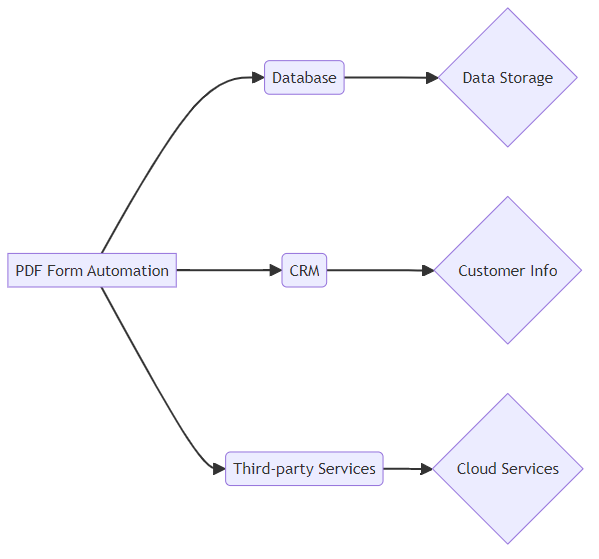
- Implementing robust error handling mechanisms is crucial for reliable automation. This includes checks for invalid data, file corruption, and unexpected formats, ensuring the system continues to function smoothly even with problematic files.
- Logging events and errors for debugging and monitoring provides valuable insights into workflow performance. Detailed logs help identify bottlenecks, track data accuracy, and troubleshoot issues quickly.
- Creating alerts for critical errors and failures ensures timely intervention. An e-commerce platform might set up alerts for failed invoice processing, allowing IT to address issues before they impact operations.
With these optimizations, your PDF workflows will be running like well-oiled machines. Next up, we'll explore how to secure your PDF documents and protect sensitive information.
Security Considerations for PDF Form Automation
Is your automated PDF workflow a fortress, or a house of cards? Securing your PDF form automation is not just about convenience; it's about protecting sensitive data from unauthorized access and potential breaches. Let's explore how to fortify your digital documents.
Encrypting PDF files is a fundamental step in safeguarding confidential information. Encryption ensures that only authorized users with the correct decryption key can access the contents. For instance, a healthcare organization can encrypt patient medical records stored in PDF format to comply with HIPAA regulations.
Using digital signatures provides a way to verify the authenticity and integrity of PDF documents. A digital signature confirms that the document hasn't been tampered with since it was signed and that it originates from a trusted source. In legal settings, digitally signed contracts offer a secure and verifiable method for agreements.
Implementing access controls is essential for restricting unauthorized access to sensitive PDF documents. Access controls define who can view, edit, or print a PDF file, providing an additional layer of security. Banks often use access controls to limit access to financial statements and customer data.
Sanitizing input data is critical for preventing injection attacks. By validating and sanitizing data entered into PDF forms, you can prevent malicious code from being injected into the document. For example, an e-commerce platform should sanitize customer data submitted via PDF order forms to prevent SQL injection attacks. This involves stripping out potentially harmful characters or encoding them so they're treated as plain text.
Regularly updating PDF libraries and frameworks is crucial for patching security vulnerabilities. Software updates often include fixes for newly discovered security flaws, protecting your systems from potential exploits. Organizations should establish a routine for updating PDFBox, iText, PDFMiner, and other relevant libraries.
Following security best practices for PDF processing helps mitigate risks. This includes using secure communication channels (like HTTPS) for transferring PDFs, implementing strong authentication mechanisms for accessing automated systems, and regularly auditing your PDF workflows for vulnerabilities.
Understanding data privacy regulations like GDPR (General Data Regulation) and CCPA (California Consumer Privacy Act) is essential for organizations handling personal data. These regulations set strict requirements for data protection and privacy.
Implementing measures to comply with data privacy requirements ensures that your PDF automation workflows adhere to legal standards. This includes obtaining consent for data collection, providing data access and deletion rights, and implementing data security safeguards.
Ensuring data security and confidentiality is paramount. Organizations must implement technical and organizational measures to protect personal data from unauthorized access, disclosure, or loss.
By prioritizing these security considerations, you can ensure that your PDF form automation and data extraction processes are not only efficient but also secure and compliant. Now, let's explore how to repair corrupted PDF files and recover valuable data.
Repairing Corrupted PDF Files and Data Recovery
Sometimes, despite our best efforts, PDF files can get corrupted. This can happen due to incomplete downloads, software glitches, or storage media issues. When this happens, it's not just an inconvenience; it can mean losing valuable data.
- Identifying common causes of PDF corruption: Understanding why files get corrupted can help prevent future issues. Common culprits include abrupt system shutdowns during file saving, errors in the PDF creation software, or issues with the storage device itself.
- Using specialized tools for PDF repair: Fortunately, there are tools designed to fix corrupted PDF files. These tools often work by analyzing the file's structure and attempting to reconstruct damaged sections or extract readable content from the corrupted parts.
- Data recovery strategies for severely damaged PDFs: For severely damaged files, data recovery might involve more advanced techniques. This could include using file carving tools to find fragments of readable data or employing professional data recovery services if the data is extremely critical. The goal is to salvage as much of the original information as possible.
Being prepared for corrupted files means having a strategy in place to minimize data loss and get your workflows back on track quickly.
Conclusion: The Future of PDF Automation
The future of work is here, and it's paperless! As ai and automation continue to advance, PDF form automation is poised to revolutionize how businesses handle documents and data.
AI-powered document understanding and processing will enable systems to intelligently interpret and extract data from even the most complex PDFs, reducing the need for manual intervention. For example, ai can automatically classify and route invoices based on content, regardless of layout. This often involves natural language processing (nlp) and machine learning for classification and entity recognition.
Low-code/no-code platforms for PDF automation are making these technologies accessible to a wider range of users, regardless of their coding expertise. Now, citizen developers can create automated workflows for tasks like expense report processing. Platforms like Zapier, Make (formerly Integromat), or dedicated document automation tools often fall into this category.
Integration with cloud-based document management systems offers scalability and accessibility, allowing organizations to manage and automate PDF workflows from anywhere. This is particularly beneficial for remote teams needing to collaborate on contracts and agreements. Examples include Google Drive, Dropbox Business, and Microsoft SharePoint.
Streamlining business processes and improving efficiency is a primary driver. Automating tasks like invoice processing, contract management, and customer onboarding can significantly reduce turnaround times and operational costs.
Enabling data-driven decision-making by extracting valuable insights from PDF documents. Companies can analyze trends in customer feedback forms or track performance metrics from sales reports, all extracted automatically. This data can then be fed into analytics dashboards or reporting tools for analysis.
Enhancing customer experience with automated document workflows ensures faster and more convenient interactions. Automated generation of personalized reports or instant processing of insurance claims improves customer satisfaction.
Identifying key areas for automation in your organization is the first step. Look for repetitive, manual tasks involving PDF documents, such as data entry, approvals, or report generation.
Choosing the right tools and technologies for your needs. Consider factors like budget, technical expertise, and the complexity of your PDF workflows. Open-source libraries, online editors, and commercial platforms each offer unique advantages.
Building a roadmap for implementing PDF automation projects ensures a structured and successful approach. Start with small, manageable projects and gradually expand your automation efforts as you gain experience and confidence. Be mindful of common pitfalls like underestimating integration complexity or failing to involve end-users early on.
By embracing PDF form automation and data extraction, organizations can unlock new levels of efficiency, accuracy, and insight.





