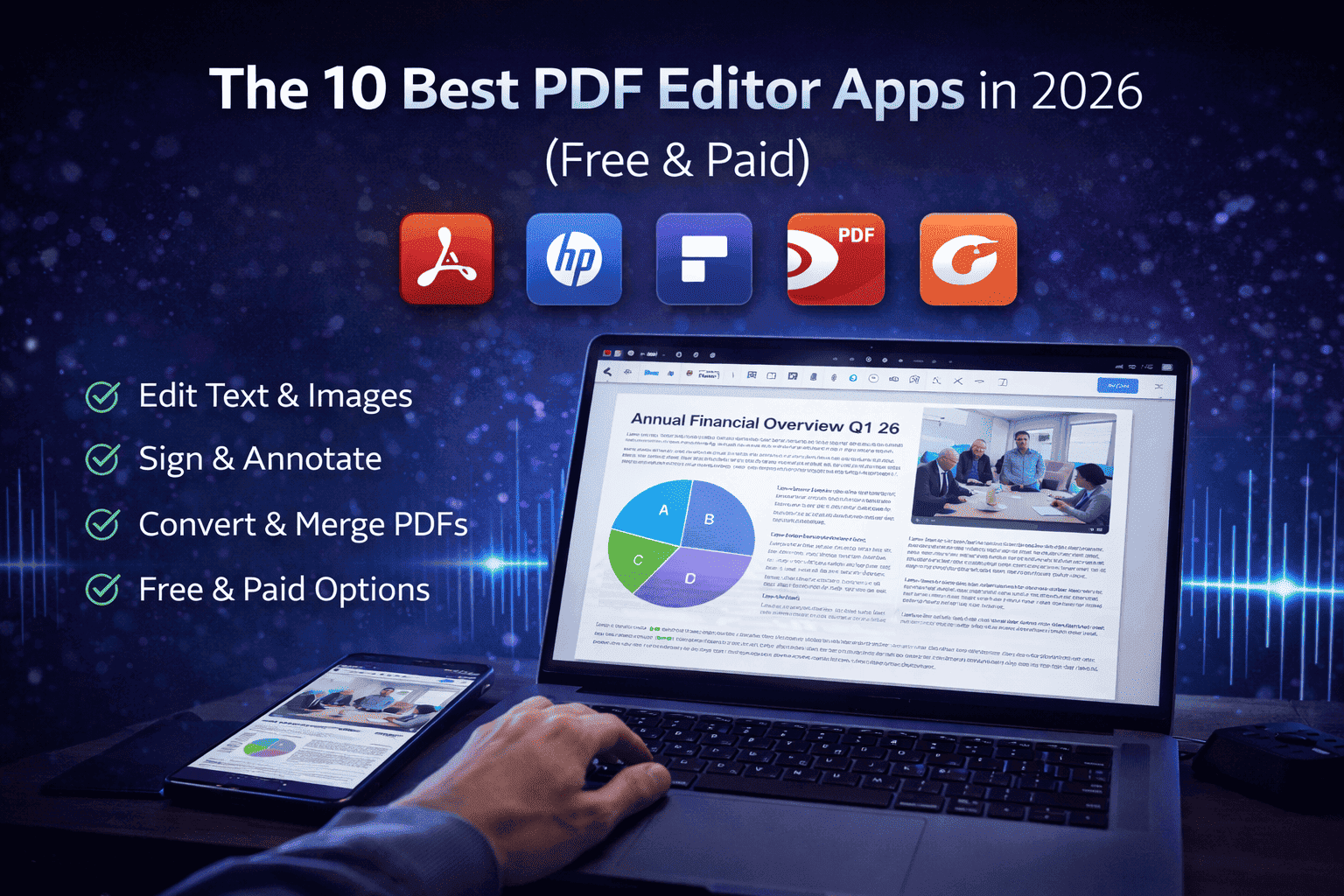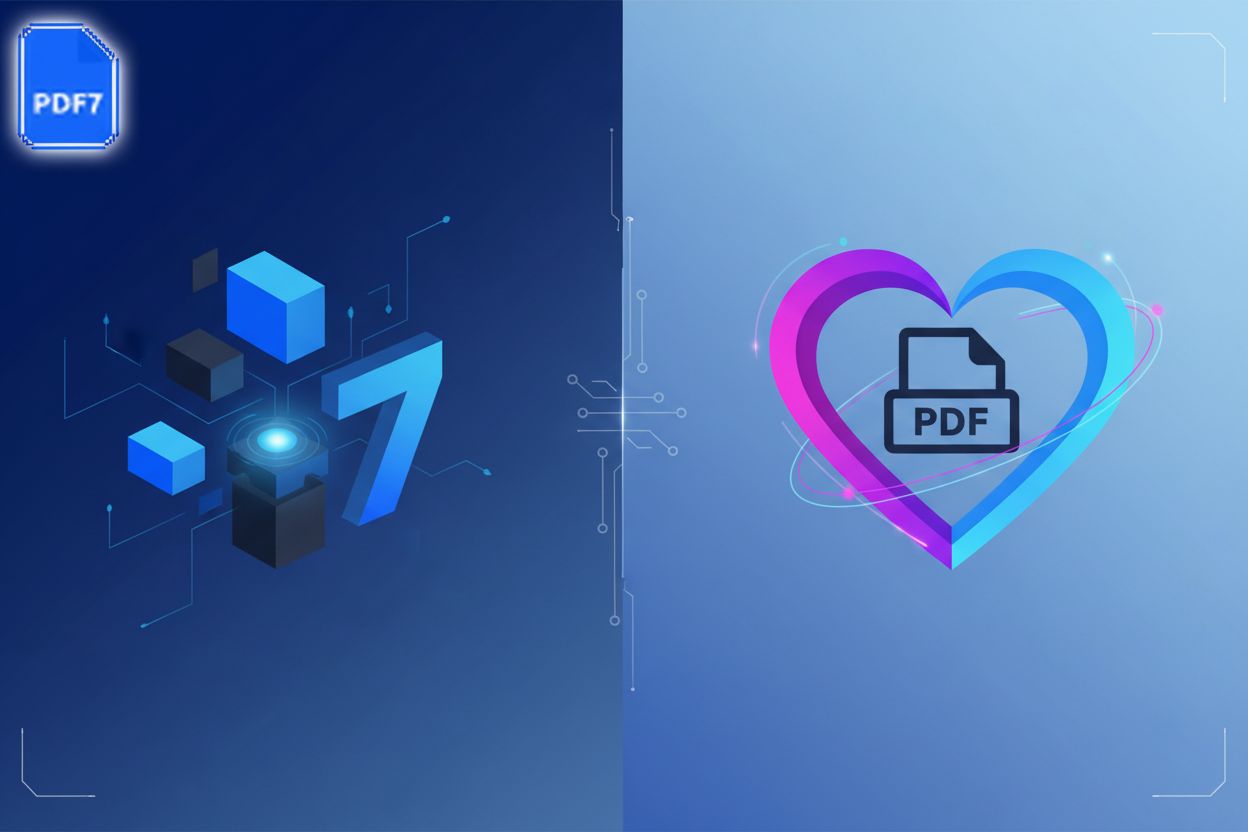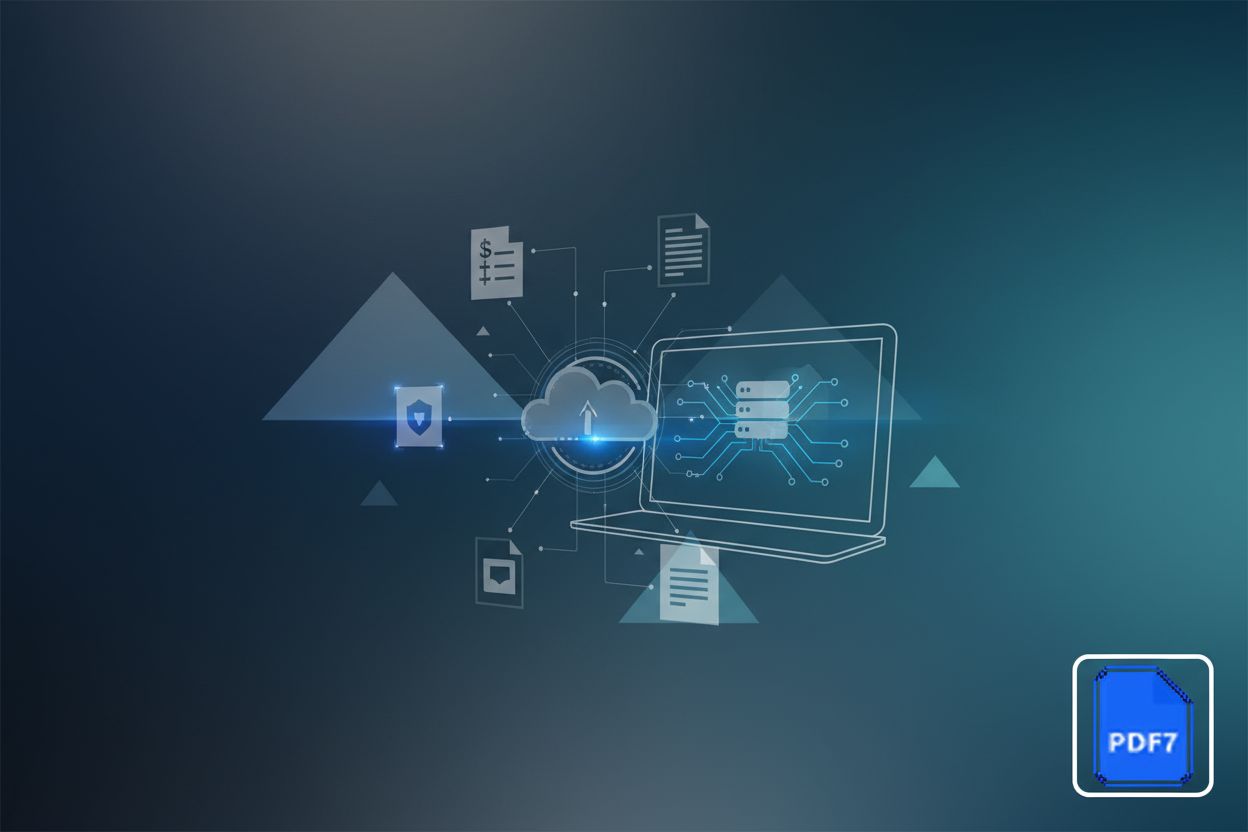How to Enable Copy and Paste Functionality in PDF Files
TL;DR
Understanding Why Copy and Paste Might Be Disabled
Ever tried to copy text from a PDF, only to find out you can't? Frustrating, right? Turns out, there's a few reasons why that copy-paste function might be disabled. It's not always a glitch in the matrix, i promise.
Think of it like this:
Security is Job #1: Sometimes, the person who created the PDF put restrictions on it. they might not want people copying their work–you know, protecting their intellectual property and all that. it's like putting a digital lock on the document.
Image, Not Text: here's another one, was it a scanned document perhaps? If the pdf was created from a scan, it's basically a picture. like a photo of words. you can't copy text from a picture unless you use OCR (Optical Character Recognition) software to recognize the text.
The PDF is just Broken: And then there's the worst case: the file is just corrupt. Like a scratched CD, it just won't play right. you'll know because you might get error messages, or parts of the document might be missing.
So, next time you can't copy and paste from a PDF, don't automatically assume something's wrong with your computer. It could just be one of these reasons. Now, let's look at how to get around these roadblocks, shall we?
Methods to Enable Copy and Paste
Okay, so you're locked out of copy-pasting from a PDF, huh? Annoying, but don't worry, there's usually a way around it. Let's dive into some methods that might just do the trick.
First up, your best bet is often dedicated pdf editing software. Think Adobe Acrobat Pro. Yeah, it might cost you, but it's the industry standard for a reason, it's powerful. With Acrobat, you can often just remove the restrictions that are preventing you from copying.
Here's the basic idea how you do it:
- Open the PDF in Adobe Acrobat Pro.
- Go to "File" > "Properties".
- Click on the "Security" tab.
- If it says "Security Method: Password Security," and restrictions are enabled, you'll need the password to change them. If you don't have the password, you won't be able to remove the security restrictions directly through Acrobat Pro. In this case, you'll need to explore other methods, like using online converters or OCR, which we'll cover later.
- If it says "Security Method: No Security," then something else is up, and restrictions may be applied in a different way.
Keep in mind that this only works if the PDF creator didn't use some super-strong encryption. Sometimes, the security is so tight that even Acrobat can't crack it without the right credentials. Also, messing with security settings might have legal implications, so make sure you're not violating any copyrights or agreements, okay?
What if your PDF is just a scanned image? You know, like someone took a picture of a document and saved it as a PDF? Then, you need Optical Character Recognition (OCR). OCR software analyzes the image and recognizes the text within it. Then, it converts that image into actual, selectable, copyable text.
There are tons of OCR programs out there. Some are free, some are paid. Adobe Acrobat also has OCR functionality built-in, which is handy if you already have it. Others include things like Microsoft OneNote (surprisingly decent for simple OCR tasks) and dedicated OCR software like ABBYY FineReader.
To improve OCR accuracy, make sure your scan is clear and well-lit. And don't expect miracles –OCR isn't perfect. It can make mistakes, especially with funky fonts or poor-quality images. You might have to do some editing to fix errors after the conversion.
Don't want to install software? No problem. There are plenty of online PDF editors and converters that can help. These tools often let you convert the PDF to a different format, like a Word document (.docx), which you can then edit and copy from. Then you can convert it back to PDF if that's what you need.
But, a word of caution: using online services always comes with risks. You're uploading your document to someone else's server, so make sure you trust the service and that you're not dealing with sensitive information. Read their privacy policy before uploading anything, seriously.
And hey, speaking of online tools, PDF7 offers a suite of tools including PDF to Word conversion, making it easy to extract text for editing and copying. You can also re-convert back to PDF after you are done. Check out PDF7's PDF to Word converter at https://pdf7.app/pdf-to-word
Now, let's get into some more advanced techniques, including using browser extensions and even a bit of coding.
Advanced Techniques: Browser Extensions and Coding
Sometimes, the built-in tools or standard software just won't cut it. When you're really stuck, a couple of more technical approaches can often save the day.
Browser Extensions for PDF Copy-Paste
Your web browser is more powerful than you might think, and there are extensions designed to help you interact with PDFs directly within it. Many of these extensions can bypass certain restrictions or offer alternative ways to extract text.
For example, some extensions can render PDFs in your browser and then allow you to select and copy text as if it were a regular webpage. Others might offer a "reader mode" that simplifies the PDF for easier text extraction. You'll usually find these by searching your browser's extension store for terms like "PDF copy," "PDF text extractor," or "PDF unlocker." Just be sure to check reviews and permissions before installing anything – you don't want to invite malware onto your system.
A Little Bit of Coding to the Rescue
For the more technically inclined, a bit of coding can offer a powerful solution. Libraries exist in various programming languages (like Python with PyPDF2 or pdfminer.six) that allow you to programmatically access and extract text from PDF files.
If the PDF is secured with a password, these libraries often have functions to attempt decryption if you provide the password. For image-based PDFs, you'd combine these PDF parsing libraries with OCR libraries (like pytesseract in Python) to first convert the images to text. While this requires some programming knowledge, it offers the most flexibility and control over the extraction process. You can write scripts to process multiple files, handle specific error conditions, and customize the output format.
Workarounds for Secured PDFs
Okay, so the PDF's being a pain and won't let you copy? Don't worry, there's a couple of slightly sneaky workarounds we can try. They're not always perfect, but hey, worth a shot, right?
The "Print to PDF" Trick: This one's kinda funny. you basically "print" the PDF to a new PDF file. Sounds weird, but sometimes, the new PDF loses the security settings that were blocking your copy-paste attempts.
Bypassing Restrictions (Sometimes): It's like photocopying a document to get rid of a watermark, maybe. The "printing" process can strip away some of the security layers, especially if they're not super-robust.
Limitations, Though: this doesn't always work, unfortunately. if the security is really tight, or if the PDF is image-based, you're out of luck. Plus, the quality might degrade a bit.
Screenshot Time: if printing doesn't cut it, try taking screenshots of the PDF pages. Yeah, it's manual, but it gets you the content visually.
OCR to the Rescue: Now, those screenshots are just images, so you can't copy text directly. That's where OCR comes in. Feed those images to an OCR program, and it'll try to recognize the text. For this, you can use tools like Adobe Acrobat Pro's OCR functionality, or dedicated software. If you're looking for an online option, pdf7 offers OCR functionality that can help process your screenshots.
Putting it Together: Take the screenshot, run it through OCR, and boom–editable text. It's a bit of a process, but it can be a lifesaver, honestly.
These methods are like digital MacGyver moves, using what you've got to get the job done.
Legal and Ethical Considerations
Okay, so you've figured out how to enable copy-paste, but hold on a sec – is it always okay to do it? Turns out, there's a few things to keep in mind before you go wild with that Ctrl+C.
Here's the deal: just because you can copy something doesn't automatically mean you should. Copyright law protects the creators of original works, and that includes the text in a PDF. So, ask yourself, are you respecting that?
Understanding the Legal Implications: Copying and pasting copyrighted material without permission can land you in hot water. Think about it – if someone spent a ton of time writing something, they have the right to control how it's used. Ignoring this can lead to legal issues, especially if you're using the content for commercial purposes.
When it's Acceptable to Copy and Paste from a PDF: There are times when it's perfectly fine. For example, if you have permission from the copyright holder, or if the material is in the public domain. Also, fair use allows limited use of copyrighted material for purposes like criticism, commentary, news reporting, teaching, scholarship, or research. Determining fair use generally involves considering four key factors: the purpose and character of your use (is it for profit or non-profit educational purposes?), the nature of the copyrighted work (is it factual or creative?), the amount and substantiality of the portion you are using (are you using a small, insignificant part or the whole thing?), and the effect of your use upon the potential market for or value of the copyrighted work (are you harming the original creator's ability to profit from their work?). But fair use is a tricky thing, and it depends on the specific situation.
Avoiding Copyright Infringement: The best way to avoid problems is to always give credit where it's due. If you're using someone else's words, cite them properly. And if you're not sure whether you have the right to copy something, err on the side of caution and ask for permission.
"Copyright protects original works of authorship, including literary, dramatic, musical, and certain other intellectual works. (What is Copyright? | U.S. Copyright Office)"
It's pretty straightforward, really. If you didn't write it, and you don't have permission to use it, think twice before copying it. And hey, even if you can legally copy something, it's always a good idea to give credit to the original source. It's just the right thing to do and keeps you out of trouble.
So, yeah, go ahead and unlock that copy-paste functionality, but always be mindful of the legal and ethical considerations. Now you know!