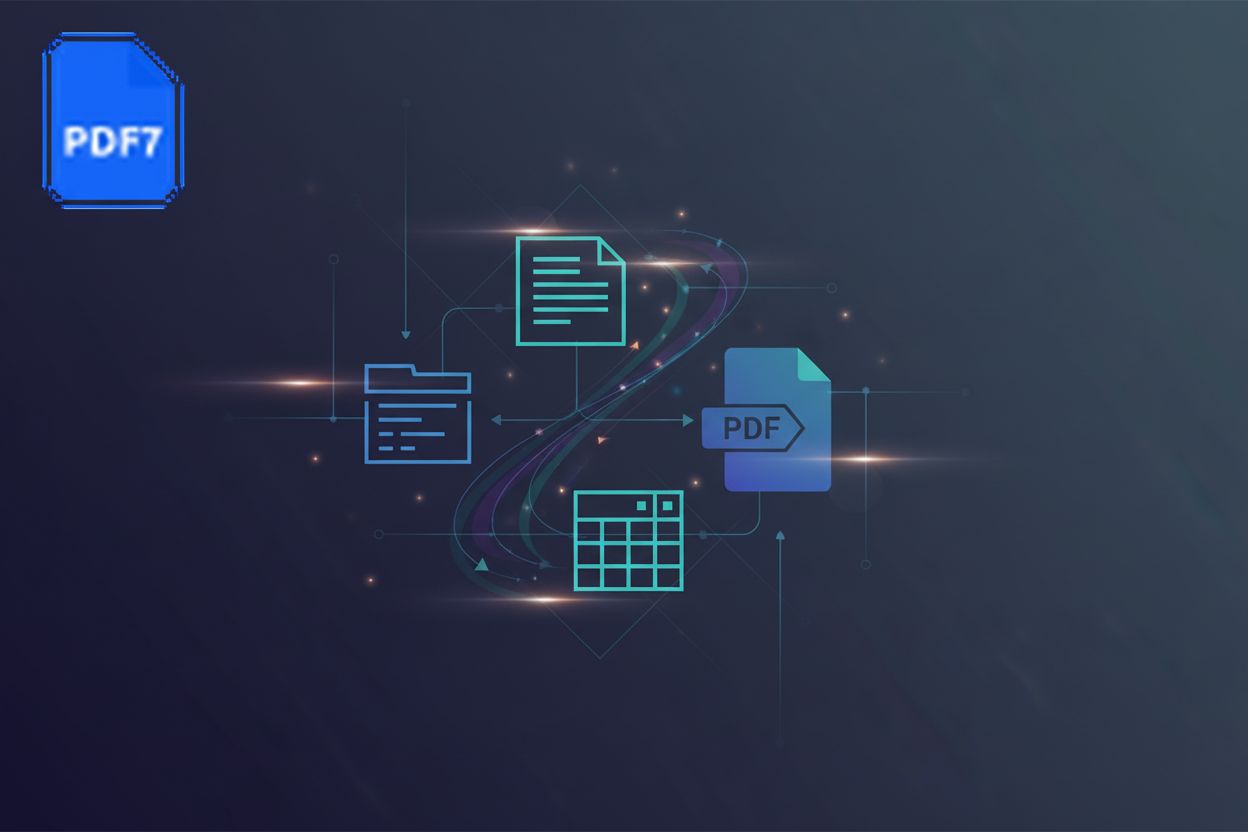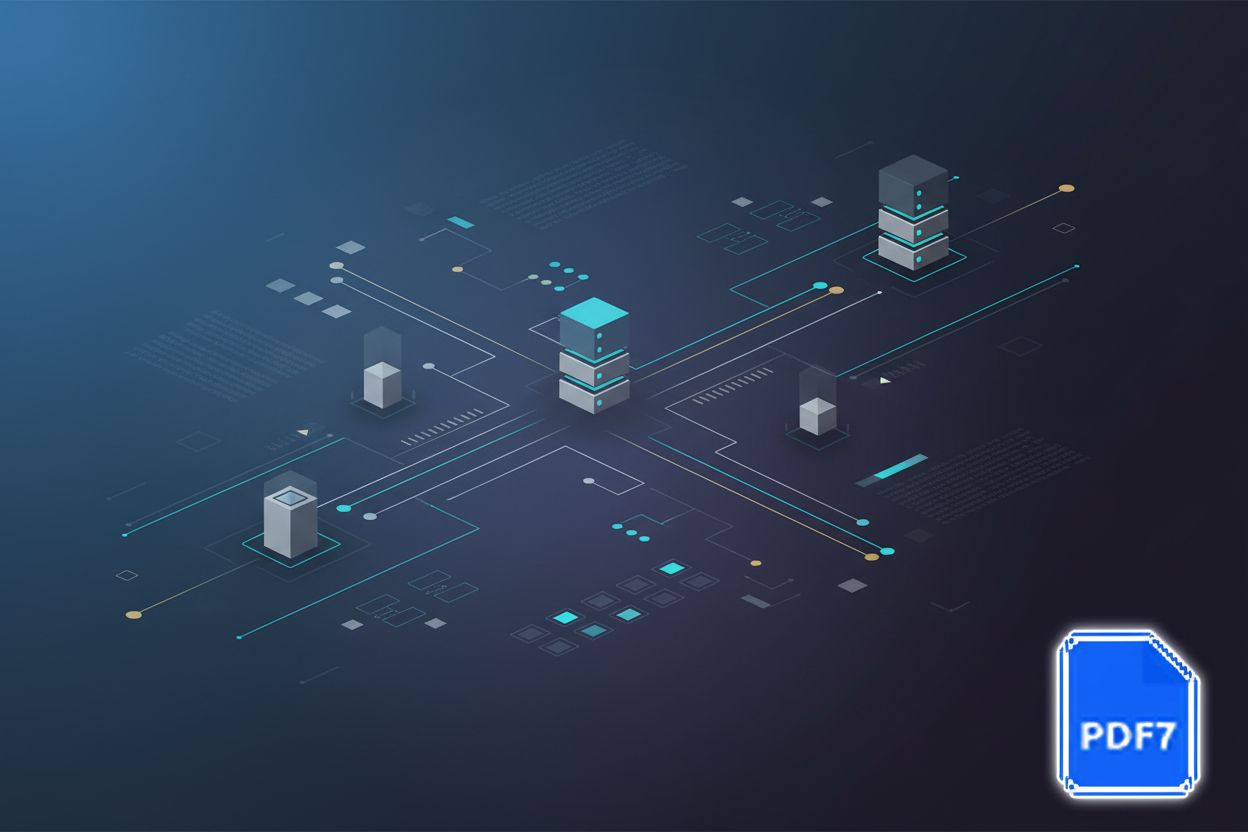I Explored 6 PDF Extraction Tools—Here's What I Discovered
TL;DR
Why PDF Extraction Matters: Setting the Stage
Okay, so, PDFs, right? We all kinda love to hate them. Ever tried copying text outta one only to get a jumbled mess? Yeah, that's why pdf extraction is even a thing.
Why bother extracting info from PDFs, anyway?
Think about data analysis. Imagine a hospital needing to pull patient info from hundreds of pdf reports for a study. It'd take forever to manually retype all that data. You'd be looking at patient records, trying to find specific conditions, or track treatment outcomes. It's a huge time sink without extraction.
Then there's repurposing content. Marketing teams, for instance, might want to grab snippets from old pdf brochures to use on a website. Instead of copy-pasting and messing up formatting, you can pull out key phrases, statistics, or product descriptions to quickly update online content.
And don't forget archiving. turning mountains of paper into searchable, digital gold is a big deal for legal and financial firms. Think about all those contracts, invoices, or case files. Being able to search them instantly saves so much hassle when you need to find a specific clause or a past transaction.
It's all about unlocking the data that's trapped inside. Next up, we'll dive into some tools that can actually make this happen.
My Testing Methodology: What I Looked For
Okay, so before I started testing, I needed a plan, right? It's not just about throwing PDFs at a tool and hoping for the best, you know?
Here's what I was lookin' for:
- How accurate is the text after extraction? Did it keep the formatting, or was it a total disaster?
- Can it handle different layouts? Think tables, images, the whole shebang.
- Is it easy to use, or do I need, like, a degree in pdfology to figure it out?
- And, of course, how fast does it work? Ain't nobody got time for slow software, am I right?
Next up: the documents I used to put these tools through their paces.
The Contenders: 4 PDF Extraction Tools Put to the Test
Okay, let's get into the nitty-gritty of the tools I tested. It's kinda like a showdown, but with software instead of six-shooters.
First up, Nitro PDF Pro. Think of it as Adobe Acrobat's slightly more affordable cousin. It tries to do most of what Acrobat does, but without the hefty price tag.
- Overview: Nitro PDF Pro is a desktop application that aims to be an all-in-one PDF solution. You can edit, convert, create, and, of course, extract text. It's got a pretty clean interface, which is a plus.
- Pros: The OCR (Optical Character Recognition) is pretty good, which makes it useful for scanned documents. Plus, it's definitely cheaper than Acrobat.
- Cons: It can get a little sluggish with really large files, and sometimes the formatting gets a bit wonky after extraction. Not a deal-breaker, but definitely noticeable.
- Performance: On my test documents, Nitro did well with simple text layouts. Tables were mostly okay, but complex ones sometimes got butchered. Scanned documents came out surprisingly clean, thanks to the decent OCR.
Tabula is where things get a little more niche, but in a good way. If you're dealing with a ton of tables in your PDFs, this is your tool. Seriously.
- Overview: Tabula is specifically designed for extracting data from tables in PDFs. It's open-source and free, which is always a win.
- Pros: It's amazing at extracting data from tables. You can literally draw boxes around the tables you want to extract, and it figures out the structure.
- Cons: It's really only good for tables. If you need to extract regular text, you're outta luck. Also, it requires a bit of technical know-how to set up and use. It's not exactly drag-and-drop.
- Performance: For tables, Tabula crushed it. It handled even complex layouts with ease. But, again, it's useless for anything that isn't a table.
Smallpdf is all about simplicity. It's an online tool that's super easy to use, but it has limitations.
- Overview: Smallpdf is a web-based application that offers a bunch of PDF tools, including a text extractor. It's great for quick, one-off tasks.
- Pros: It's incredibly easy to use. Just upload your PDF, click a button, and you're done. Plus, it's online, so you don't need to install anything.
- Cons: The free version is limited, and the accuracy isn't as good as desktop software. Also, you're uploading your documents to their server, which might be a concern for some.
- Performance: Smallpdf did okay on simple documents, but it struggled with anything complex. Tables were a mess, and scanned documents were a no-go.
OnlineOCR.net is another online tool, but this one focuses specifically on OCR. It's free, but you get what you pay for.
- Overview: OnlineOCR.net is a web-based OCR service that can convert scanned documents and images into editable text.
- Pros: It's free, and it can handle a decent range of languages. If you just need to extract text from a scanned document once in a while, it's a good option.
- Cons: The accuracy can vary wildly depending on the quality of the scan. And, like Smallpdf, you're uploading your documents to their server.
- Performance: The results were hit-or-miss. Clean, high-resolution scans came out pretty well, but anything less than perfect was a disaster.
So, that's the rundown on these four tools. Next up, I'll share my final thoughts and recommendations.
The Verdict: Which Tool Comes Out on Top?
Okay, so after wrestling with these tools, who actually wins? Honestly, it depends on what kinda mess-- I mean documents -- you're dealing with.
Here's how they stacked up against what I was looking for:
| Tool | Accuracy (Simple Text) | Accuracy (Complex Layouts) | Table Extraction | Ease of Use | Speed |
|---|---|---|---|---|---|
| Nitro PDF Pro | Good | Fair | Fair | Moderate | Good |
| Tabula | N/A | Excellent | Excellent | Difficult | Good |
| Smallpdf | Fair | Poor | Poor | Excellent | Good |
| OnlineOCR.net | Variable | Poor | N/A | Good | Good |
For overall power, Adobe Acrobat Pro DC is still king. It's got everything, but your wallet will definitely feel it. Think of it as the swiss army knife of pdfs, it can just about do anything. Its strengths lie in its comprehensive editing suite and robust OCR capabilities, though its complexity can be a barrier for casual users.
If you're on a budget but still need somethin' beefy, Nitro PDF Pro balances features and cost pretty well. It's like the reliable pickup truck -- gets the job done without all the fancy bells and whistles. It offers a good middle ground for most users, with decent OCR and editing functions.
Now, if tables are your nemesis, then Tabula is your superhero. It's free, open-source, and laser-focused on extracting data from tables, as we talked about earlier. It's not the prettiest tool, but it's a workhorse. The trade-off for its table prowess is its steep learning curve.
Need somethin' quick and dirty online? Smallpdf will do in a pinch, but don't expect miracles. It excels in user-friendliness for basic tasks but falters on anything beyond simple text extraction.
Ultimately, there isn't really a "one size fits all" solution. Up next, we'll talk about accuracy vs. ease of use.
Tips and Tricks for Better PDF Extraction
Okay, so you've picked your weapon-- I mean, tool--now how do you actually get cleaner results? It's not always point-and-click, ya know?
Scanned PDFs can be a nightmare, am I right? Turns out, the better the scan, the better the result.
- Start with a good scan. I know, duh, but it's true! Make sure the image is clear and not all wonky. If it's a photo, crop out any extra background stuff. A high-resolution scan with good contrast is your best bet.
- Language, language, language. Most ocr software lets you pick a language. Make sure it's the right one! Otherwise, you'll get gibberish. Picking the correct language helps the OCR engine recognize characters more accurately.
- Don't be afraid to fix it yourself. Even the best ocr isn't perfect. Proofread the extracted text and fix any errors, especially weird characters or spacing issues. It's faster than retyping the whole thing, trust me. A quick find-and-replace can fix common mistakes.
pdfs with tables, images, and multiple columns? ugggh. Here's how to wrangle them:
- Table tools are your friend. As previously discussed, Tabula is amazing for tables, but other tools like Nitro PDF Pro also have table extraction features. Use 'em! Look for specific table recognition settings within your chosen software.
- Tweak those settings. A lot of software let you adjust things like column detection and spacing. Play around with them! You might be surprised at the difference it makes. Experimenting with different parameters can often yield better results.
- Divide and conquer. Big PDFs can be overwhelming. Try splitting them into smaller chunks and extracting text from each one separately. It's less for the software to handle at once, which is important. This can improve processing speed and accuracy for very large or complex documents.
These tips can help with getting more accurate results from your pdf extractions, and you're gonna need it. Next up, something i'm sure you're interested in -- how to keep your documents safe.
Conclusion: PDF Extraction Made Easier
So, you've made it to the end! Extracting text from pdfs doesn't have to be a total headache, right? I mean, it can be, but with the right tool and a little know-how, you're golden.
Looking ahead, the landscape of PDF extraction is evolving rapidly. Beyond the tools we've discussed, several trends are shaping its future:
ai is gonna change everything. We're already seeing ai get better at understanding document layouts, even the crazy complex ones. Imagine ai that can automatically identify tables, headings, and paragraphs with near-perfect accuracy, adapting to unique document structures without manual intervention. This could mean significantly reduced post-extraction cleanup.
Seamless integrations are key. Think about connecting your pdf extraction tool directly to your crm or erp system. Sales teams, for instance, could automatically pull data from contracts into Salesforce, without any of that manual copy-pasting nonsense. This streamlines workflows and reduces data entry errors.
Accessibility matters: Making sure extracted text is properly formatted for screen readers is gonna be huge. This means ensuring proper heading levels, alt text for images, and clear table structures. This ensures that information is usable by everyone, regardless of their needs.
Choosing the right tool really depends on your needs, like I've said before. Don't just grab the first one you see, take the time to experiment and see what works best for your documents.
- Start simple: If you're just extractin' plain text, a basic online tool might be fine.
- Tables? Get Tabula: Seriously, it's a lifesaver.
- Need power?: Adobe Acrobat Pro DC or Nitro PDF Pro are your best bets, if you are wanting to pay for it.
Honestly, the best advice I can give is to just dive in and try things out. Don't be afraid to mess up--that's how you learn what not to do! And who knows, maybe you'll start to enjoy working with PDFs. Okay, maybe not, but at least you'll be able to extract the data you need without losing your mind.