PDF/UA: Ensuring Universal Accessibility in Your Documents
Understanding PDF/UA and Its Importance
Did you know that inaccessible documents can exclude a significant portion of the population? (Your Inaccessible PDFs are Excluding People, and They're Frustrated) PDF/UA is here to change that.
PDF/UA (PDF Universal Accessibility) is an ISO standard, specifically ISO 14289, that ensures PDF documents are accessible to people with disabilities. It provides a technical framework for creating PDFs that work seamlessly with assistive technologies.
The standard focuses on making PDF content understandable and navigable for all users, regardless of their abilities. This includes ensuring proper tagging, logical reading order, and alternative text for images.
By adhering to PDF/UA, organizations can create documents that are usable by individuals who rely on screen readers, screen magnifiers, and other assistive tools.
Legal Compliance: Many countries have accessibility laws that mandate digital content, including PDFs, must be accessible. (Achieving PDF Accessibility for Global Compliance - Equidox) For example, compliance with standards like Section 508 in the United States often requires adherence to PDF/UA principles.
Inclusivity: PDF/UA compliance ensures that everyone, including people with disabilities, can access and use your documents. This fosters a more inclusive environment and broadens your audience.
Improved User Experience: Accessible documents are generally better structured and easier to navigate, benefiting all users. Clear headings, proper tagging, and logical reading order enhance the overall user experience.
Enhanced SEO: Well-structured documents, a key aspect of PDF/UA, can improve search engine rankings. Search engines can more easily understand and index accessible content, leading to better visibility.
PDF/UA-1, based on PDF 1.7, was introduced in 2012 and has been widely adopted. It established the foundation for accessible PDF documents.
PDF/UA-2 builds upon PDF/UA-1 and is based on PDF 2.0 (ISO 32000-2). According to PDF Association, it incorporates enhancements relevant to Tagged PDF.
PDF/UA-2 leverages improvements in PDF 2.0, offering more comprehensive accessibility requirements. These enhancements include detailed requirements for structure element attributes (like how elements are grouped and related) and the use of annotations (like comments or form fields) in ways that support accessibility.
Understanding the technical requirements and benefits of PDF/UA is the first step toward creating accessible documents. Next, we'll explore the technical requirements in detail.
Key Elements of PDF/UA Compliance
Did you know that a seemingly minor detail like a missing tag can render an entire document inaccessible? PDF/UA compliance hinges on several key elements that ensure universal accessibility. Let's explore some of the most crucial aspects.
Proper tagging is the backbone of PDF/UA compliance. Tags provide semantic meaning to document content, enabling assistive technologies like screen readers to interpret and present the information accurately. Think of tags as signposts that guide users through the document.
These tags define the structure of the document, indicating elements such as headings, paragraphs, lists, and tables. Without correct tagging, a screen reader might read the entire document as a single block of text, making it incomprehensible.
For example, in a financial report, correct tagging ensures that tables are read row by row and column by column, rather than as a jumble of numbers. In a retail catalog, proper tagging helps users navigate product descriptions and pricing information efficiently.
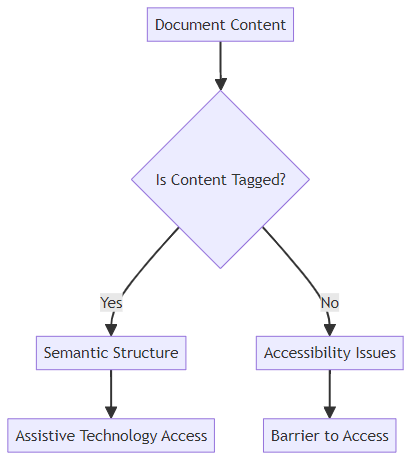
Alternative text (alt text) is essential for making images accessible. All images within a PDF/UA-compliant document must have meaningful alt text that describes the content and function of the image to users who cannot see it.
Alt text should be concise and informative. For instance, instead of using generic alt text like "image.jpg," describe the image as "Graph showing quarterly sales growth for Q1-Q4 2023." This ensures that users with visual impairments receive the same information as sighted users.
In healthcare, alt text might describe medical diagrams or charts, while in education, it could explain the content of instructional images. The key is to provide context and meaning.
Specifying the document language is another critical element. This enables screen readers to pronounce the text correctly, ensuring that users who rely on these tools can understand the content. Imagine a screen reader trying to pronounce French text using English pronunciation rules – the result would be unintelligible.
Accurate document metadata is also crucial. Metadata includes information such as the document's title, author, and subject. A clear and descriptive document title helps users quickly identify the document's purpose and content.
For example, a well-defined title like "Annual Sustainability Report 2023 - [Company Name]" is far more helpful than a generic title like "Document1." Similarly, providing accurate author and subject information enhances the document's discoverability and usability.
Logical Reading Order: Ensuring that content is presented in a sequence that makes sense to a screen reader is vital. This means the order in which elements appear on the page should match the intended flow of information. For instance, a caption should be read after the image it describes, not before.
These key elements form the foundation of PDF/UA compliance, ensuring that your documents are accessible and usable by everyone.
Tools and Technologies for Creating PDF/UA Compliant Documents
Did you know the right tools can transform a daunting accessibility project into a streamlined process? Creating PDF/UA compliant documents doesn't have to be a headache. Let's explore some key tools and technologies that can help.
Many PDF creation tools now include features designed to aid in the creation of accessible PDFs. These tools provide functionalities that streamline the process and ensure that accessibility is built in from the start.
- Adobe Acrobat is a widely-used tool that offers extensive features for creating and editing PDFs, including robust support for accessibility tagging. For instance, in legal firms, Adobe Acrobat can be used to create accessible court filings, ensuring compliance with accessibility regulations.
- Microsoft Word allows you to export documents as PDFs with embedded accessibility tags. This is particularly useful in educational settings, where instructors can create accessible course materials directly from Word and then export them as PDF/UA-compliant documents.
- LibreOffice is a free and open-source office suite that also supports PDF export with accessibility features. Non-profit organizations can leverage LibreOffice to create accessible reports and documents without incurring additional costs.
Choosing a tool that supports tagging and accessibility checking is crucial for creating PDF/UA compliant documents.
Even with the best creation tools, existing PDFs may still have accessibility issues that need fixing. That's where PDF editing and remediation software comes in.
Adobe Acrobat Pro is a go-to solution for PDF remediation. It offers a comprehensive suite of tools for identifying and fixing accessibility errors, such as missing tags, incorrect reading order, and inadequate alternative text. Large corporations often use Adobe Acrobat Pro to remediate legacy documents, ensuring they meet current accessibility standards.
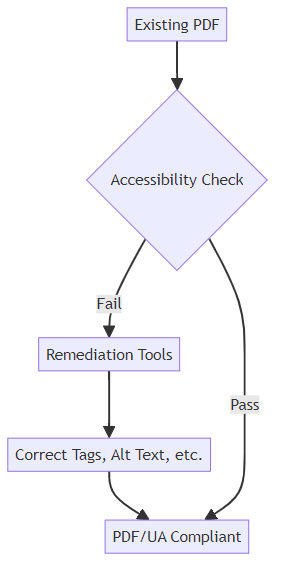
Features include accessibility checkers, which automatically identify common issues, tag editors for manually adjusting document structure, and reading order correction tools to ensure content is presented logically to assistive technologies. Government agencies might use these features to ensure that public-facing documents are fully accessible.
Need a quick way to assess the accessibility of your PDFs? Online PDF accessibility checkers provide a fast and convenient solution.
- These tools, like PAC (PDF Accessibility Checker), analyze your documents and identify common accessibility issues, providing recommendations for fixing them. Small businesses can use these checkers to quickly evaluate the accessibility of their marketing materials and make necessary adjustments.
- Online validation services also offer a similar functionality, allowing you to upload your PDF and receive a detailed report on its accessibility status. This is particularly useful for freelancers and independent consultants who need to ensure their deliverables meet accessibility requirements.
With the right tools and technologies, creating PDF/UA compliant documents becomes a manageable and efficient process.
Practical Steps to Ensure PDF/UA Compliance
Did you know that creating accessible PDFs doesn't have to be a complete overhaul of your existing processes? By following a few key steps, you can ensure your documents are universally accessible.
The foundation of a PDF/UA-compliant document lies in its source. Creating accessible content in your original document (e.g., Word or InDesign) sets the stage for a smooth conversion.
- Use proper heading styles in your source document. This allows for easy navigation and helps assistive technologies understand the document's structure. For example, in a marketing agency, using heading styles in a whitepaper ensures screen readers can easily identify sections and subsections.
- Employ list formats to organize information logically. This helps users understand relationships between items. In retail, using list formats in product descriptions makes it easier for customers to understand features and benefits.
- Always add alternative text to images directly in the source document. This ensures that visual content is accessible to users who cannot see it. A healthcare provider, for example, should add alt text to medical diagrams in patient information leaflets.
PDF7 (likely referring to a suite of PDF tools or a specific software) offers a suite of tools to help you create, convert, and optimize PDFs for accessibility.
- Use Merge PDF to combine multiple documents into a single, accessible PDF. This is particularly useful for consolidating reports from various departments in a financial institution.
- The Convert to PDF feature makes it easy to convert various file formats (Word, Excel, JPG) to accessible PDFs. Ensure the source files are already well-structured for optimal results.
- Employ Compress PDF to reduce file size without compromising accessibility. This is crucial for sharing large documents via email or web, especially for industries like architecture where large blueprints are common.
- Utilize Repair PDF to fix corrupted PDFs and ensure they meet accessibility standards. This is vital for archiving critical documents, ensuring they remain accessible over time.
Even with careful creation and conversion, accessibility checks are essential.
- Use accessibility checking tools to identify and fix issues. These tools automatically detect common problems like missing tags and incorrect reading order.
- Manually review the document to ensure the reading order is correct and all content is accessible. Sometimes automated tools miss nuances that require human judgment.
- Test the document with assistive technologies to verify accessibility. This provides real-world feedback and ensures that users with disabilities can effectively use the document.
By embedding these steps into your document creation process, you can create PDFs that are not only compliant but also genuinely accessible.
Common PDF/UA Violations and How to Avoid Them
Did you know that overlooking a single tag can make a PDF completely unusable for someone relying on a screen reader? Avoiding common PDF/UA violations is crucial for creating truly accessible documents. Let's dive into some frequent pitfalls and how to steer clear of them.
One of the most common violations is missing or incorrect tags. These tags provide the semantic structure that assistive technologies rely on to interpret the document.
- Ensure all content is properly tagged with the correct semantic meaning. This means using tags like
<H1>for main headings,<P>for paragraphs, and<L>for lists. - Use appropriate heading levels (H1-H6) to create a clear hierarchy within the document. This helps users navigate the content efficiently. For instance, a law firm creating a legal brief should use heading levels to clearly delineate arguments and sub-arguments.
- Avoid using purely decorative tags that don't add semantic value. Focus on tags that convey meaning and structure. In a corporate annual report, ensure financial data tables are tagged correctly so screen readers can interpret rows and columns accurately.
Images without proper alternative text are another significant barrier to accessibility.
- All images must have alternative text (alt text) or be marked as artifacts if they are purely decorative. Alt text provides a textual description of the image for users who cannot see it.
- Provide concise and descriptive alt text. The alt text should convey the content and function of the image. For example, in an e-commerce catalog, alt text for a product image should describe the product, its color, and any important features. If an image is purely decorative, mark it as an artifact to indicate that it doesn't convey meaningful content.
A logical reading order is essential for users relying on assistive technologies.
- Verify that the reading order is logical and follows the intended flow of the document. This ensures that content is presented in a coherent sequence.
- Use the tag panel in your PDF editing software to adjust the reading order if necessary. Drag and drop tags to rearrange the order in which content is read.
- For example, in a technical manual, ensure that instructions are read in the correct order, preventing confusion and errors.
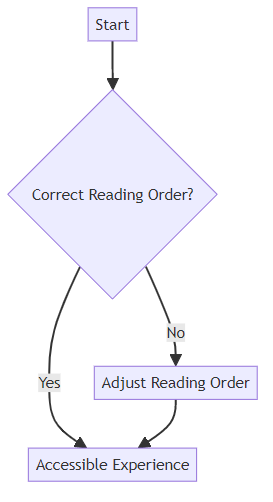
By addressing these common violations, you can significantly improve the accessibility of your PDF documents.
The Future of PDF/UA and Accessibility
The journey toward universally accessible PDFs is far from over; it's an evolving landscape shaped by emerging technologies and a growing commitment to inclusivity. What does the future hold for PDF/UA and accessibility?
PDF/UA standards are not static; they continuously evolve to tackle new accessibility hurdles and harness the power of advancements in PDF technology. Staying informed about the latest standards and optimal practices is essential. The PDF Association, as previously discussed, actively shapes PDF/UA's trajectory.
ai-powered tools are poised to revolutionize PDF accessibility remediation by automating tasks. ai algorithms can assist in generating alternative text for images, pinpointing tagging inaccuracies, and refining reading order. However, remember that human oversight remains crucial to guarantee precision and quality.
Accessibility should be woven into the fabric of all document creation and management workflows. Educating your team on accessibility's vital importance is paramount. By embracing user feedback, organizations can fine-tune their approach to accessibility, ensuring documents are usable for everyone.
As technology advances and awareness grows, the future of PDF/UA looks promising, paving the way for more inclusive digital experiences.
Resources for Learning More About PDF/UA
Want to learn more about PDF/UA? The PDF Association, as noted earlier, offers resources. Explore ISO standards and the Web Accessibility Initiative (WAI).





