Securing Your Documents: A Comprehensive Guide to PDF Digital Signature Validation
Understanding Digital Signatures in PDFs
Digital signatures are like the digital equivalent of a notary seal, ensuring that your electronic documents are authentic and haven't been tampered with. (eSeals, eSignatures and digital certificates) But how do these signatures work, and why is it important to validate them?
A digital signature is a secure method to electronically sign and authenticate documents. It ensures the document's authenticity and integrity, preventing forgery. (Digital signature: guaranteeing the authenticity and ...) It employs cryptography to securely bind the signer's identity to the document. (What is a digital signature? - Entrust)
- Authenticity and Integrity: Digital signatures confirm that the document truly originates from the claimed signer and that its content remains unaltered since it was signed.
- Tamper-Proofing: By using cryptographic techniques, digital signatures ensure that any modifications to the document after signing will be detectable.
- Cryptography: The signature uses public-key cryptography. Typically, users obtain a digital certificate from a Certificate Authority (CA) or generate one using software. This certificate contains both a public key (shared with others for verification) and a private key (kept secret by the user for signing). The private key is used to create the signature, and the corresponding public key is used to verify it.
Validating a digital signature is crucial to verify the signer's identity and confirm that the document's content hasn't been altered since signing. Depending on application settings, validation may occur automatically. This is essential for legal, financial, and other sensitive documents.
- Identity Verification: Validation confirms that the signer is who they claim to be, reducing the risk of impersonation.
- Content Integrity: It ensures that the document hasn't been tampered with, maintaining its original state.
- Legal and Financial Security: Validation is vital for documents where trust and reliability are paramount, such as contracts, financial statements, and legal filings.
PDFs support two main types of signatures: Certification and Approval.
- Certification Signatures (CertSig): These signatures approve the document's contents and specify the changes allowed post-signing. For example, a CertSig might allow users to fill in specific form fields or add annotations, but prevent any other modifications. According to PDF Association, CertSig is a special type for form-based workflows.
- Approval Signatures (AppSig): Standard signatures allow post-signing markup annotations. PDF Association - Approval Signatures (AppSig) is the “Standard” signature that allows post-signing Markup Annotations.
- Document Workflow: Understanding these differences is crucial for managing document workflows, ensuring the right level of control and flexibility.
Understanding the basics of digital signatures sets the stage for exploring how to validate them, which we'll cover in the next section.
The Validation Process: Ensuring Authenticity and Integrity
Did you know that digital signatures can be validated automatically or manually, depending on your settings? Ensuring the authenticity and integrity of signed documents is vital in today's digital landscape.
Automatic validation springs into action when you open a PDF, relying on your pre-configured settings to verify the signature. Depending on application settings, validation may occur automatically. Think of this as your first line of defense, quickly confirming whether a signature aligns with trusted criteria.
Manual validation, on the other hand, becomes necessary when the signature status is unclear or unverified. If the signature status is unknown or unverified, manually validate it to identify the issue and find a potential solution. This method provides a deeper dive, allowing you to scrutinize the digital ID certificate status and document integrity more closely. Both approaches share a common goal: confirming the trustworthiness of the digital signature.
The validation process involves several critical checks to ensure the highest level of security.
- Authenticity: This involves verifying that the signer's certificate and its parent certificates are indeed trusted. It's like tracing the signature back to its source to confirm its legitimacy.
- Integrity: Ensuring that the signed content remains unaltered after the signing process is crucial. This step confirms that the document hasn't been tampered with since it was signed.
- Revocation Status: Checking whether the certificate has been revoked is another essential step. A revoked certificate means the signature is no longer valid, alerting you to potential issues.
Understanding the validation results is key to taking appropriate action.
- Valid signatures provide assurance that the document is authentic and unaltered. This "green light" confirms that the signature meets all security criteria.
- Invalid signatures raise a red flag, suggesting potential tampering or problems with the certificate. As noted by Digital Signature is Invalid: Document has been altered or corrupted since it was signed, an invalid signature often indicates that the document has been altered or corrupted since it was signed.
- Unknown signatures fall into a gray area, requiring further investigation and manual validation to determine their status.
By understanding the validation process, you can better safeguard your documents against fraud and maintain their integrity. Next, we'll explore common reasons why digital signatures might fail validation and how to troubleshoot them.
Configuring Your PDF Reader for Optimal Validation
Want to fine-tune your PDF reader for peak digital signature validation? Just like calibrating a high-precision instrument, configuring your PDF reader ensures reliable and accurate verification of document authenticity.
Configuring your PDF reader, such as Adobe Acrobat or Reader, is crucial for optimal validation. Here's how to set it up:
Start by accessing the signature preferences. Navigate to the 'Signatures' category within the preferences or settings menu. You can set verification preferences in advance so digital signatures are valid when you open a PDF and verification details appear with the signature. This central hub allows you to customize how your software handles digital signatures.
Configure automatic validation to occur each time you open a document. This ensures every signature is checked against your trusted criteria right from the start. With the Verify signatures when the document is opened check box selected, Acrobat automatically validates all signatures in a PDF when you open the document.
Effectively manage settings related to certificate revocation checking and timestamp usage. These settings ensure your software considers the validity period and potential revocation of certificates.
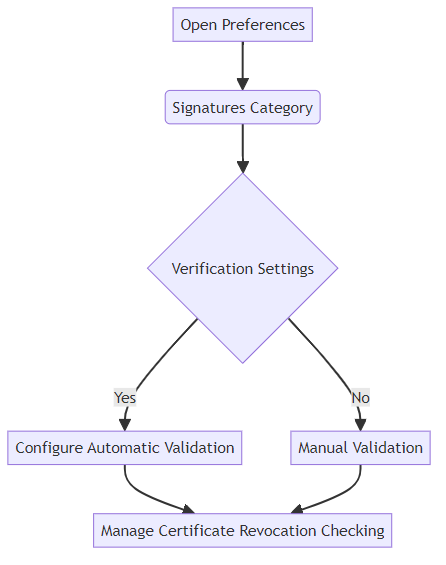
Managing trusted certificates is like maintaining a list of approved IDs:
Understand the trust levels of certificates, which determine the extent to which you trust the signer. The trust level directly impacts the validation process. The trust level of the certificate indicates the actions for which you trust the signer.
Add certificates to the Trusted Identity Manager. This action flags them as reliable sources. To trust a certificate, it must be added to the user's trusted identity list in the Trusted Identity Manager.
Set appropriate trust levels to permit specific actions. These actions include enabling dynamic content and embedded JavaScript, ensuring a balance between functionality and security.
The "Preview Mode" is akin to a final inspection before sealing a deal:
Activate "View documents in Preview mode" to thoroughly analyze the document for content that might alter its appearance. When document integrity is critical for your signature workflow, you can enable 'View documents in Preview mode', and then sign the document. This mode is particularly useful because it highlights dynamic content, external links, and embedded scripts that could potentially change the document's visual representation or behavior after signing. It acts as a safeguard against hidden modifications.
Identify dynamic content, external dependencies, and JavaScript that could potentially affect the document's integrity.
Review the PDF Signature Report for compliance status. This report provides a detailed breakdown, ensuring all elements meet your validation criteria.
With your PDF reader properly configured, you're well-equipped to validate digital signatures effectively. Now, let's explore common reasons why digital signatures might fail validation and how to troubleshoot them.
Advanced Security Measures: Timestamps and Long-Term Validation (LTV)
Ever wondered how to ensure your digital signature remains valid for years to come, even if the underlying certificates expire? Timestamps and Long-Term Validation (LTV) are the keys to unlocking this capability, providing advanced security measures that extend the lifespan and reliability of your digital signatures.
Timestamps act as a digital notary, verifying the exact time a document was signed.
- Timestamps guarantee the authenticity and existence of a document at a specific time. This prevents backdating fraud and strengthens the proof of validity.
- Compliance with ETSI 102 778 PDF Advanced Electronic Signatures (PAdES) standard is important because it defines a framework for advanced electronic signatures in PDF documents, ensuring interoperability and a high level of trust. It specifies requirements for signatures, including timestamping, to ensure their long-term validity and legal admissibility.
- Requires a timestamp server for adding a document timestamp to a PDF. This server, often hosted by a Certificate Authority (TSA), provides a secure and trusted time reference.
LTV ensures that signatures remain verifiable long after the original signing.
- LTV allows verifying a signature's validity long after the document was signed. This is crucial because certificates expire and revocation statuses change over time.
- Embedding necessary elements like the signing certificate chain and revocation status within the PDF ensures that all validation data is self-contained.
- Ensuring signatures remain verifiable even after certificate expiration or revocation. LTV uses the embedded data to check the status at signing time, rather than relying on current information.
Verification information can be added during the signing process or later to enhance long-term validity.
- Ensuring computer connectivity to appropriate network resources during signing. This allows the inclusion of the signature's revocation status.
- Including signature's revocation status in the signing process. The computer must be connected to the appropriate network resources.
- Adding verification information after signing to timestamp and include revocation information. This step can augment signatures made offline, ensuring they remain verifiable.
By incorporating timestamps and LTV, you significantly enhance the robustness and longevity of your digital signatures. Next up, we'll dive into troubleshooting common validation errors and how to resolve them.
Common Issues and Troubleshooting
Is your PDF stubbornly refusing to validate? Let's explore some common digital signature issues and how to tackle them head-on.
Encountering a "Digital Signature is Invalid" error can be frustrating, but understanding the potential causes is the first step toward resolution.
- Start by identifying potential causes. Document alteration or corruption are frequent culprits.
- Next, check the signature properties for detailed error messages. These messages often provide clues about what went wrong, such as a broken certificate chain or a problem with the timestamp.
- If the issue remains unclear, contacting the signer to resolve the problem might be necessary. They may need to re-sign the document or provide an updated certificate.
Self-signed certificates present unique challenges in the validation process.
- Understand that self-signed certificates can't be automatically validated by Adobe. These certificates aren't issued by a trusted Certificate Authority (CA), making automatic validation impossible.
- Adding self-signed certificates to the list of Trusted Identities is an option, but should be done with caution. To trust a certificate, it must be added to the user's trusted identity list in the Trusted Identity Manager.
- Carefully assess the security risks of trusting unknown certificates. Only add certificates from sources you fully trust to mitigate potential threats.
Warning messages in the Signature Badge can provide valuable insights into potential validation problems.
- Start by interpreting different warning icons and messages in the Signature Badge. These icons indicate various issues, from minor warnings to critical errors.
- For detailed explanations, consult the DigSig Admin Guide. The DigSig Admin Guide provides comprehensive information on signature warnings and their meanings.
- Take appropriate actions based on the specific warning. This might involve updating your trusted certificates, adjusting your validation settings, or contacting the document's signer.
By understanding these common issues and troubleshooting techniques, you can improve your ability to validate digital signatures effectively. Next, we'll investigate how to ensure your digital signature adheres to industry standards.
Leveraging PDF7 Tools for Secure Document Processing
Worried about your PDF documents falling into the wrong hands? PDF7 tools offer a straightforward solution to fortify your digital documents, ensuring they are managed and secured effectively.
PDF7 provides a suite of tools to manage and secure your PDF documents effectively.
- PDF7 offers a comprehensive set of tools designed to streamline the handling and protection of your PDF documents. From basic editing to advanced security features, PDF7 ensures your documents are managed with utmost care.
- From converting to compressing, PDF7 ensures your documents are handled with utmost care.
- Protect your sensitive information with PDF7's robust security features.
PDF7's features are designed to provide comprehensive document security. Here's a look at some key functionalities:
- Protect PDF: Add password protection to prevent unauthorized access.
- Unlock PDF: Remove password protection when necessary for authorized use.
- Merge PDF: Combine multiple documents into a single secured file, ensuring all content is protected.
- Compress PDF: Reduce file size without compromising security, making it easier to share and store.
- Repair PDF: Fix corrupted PDF files to ensure signatures remain valid and accessible. For instance, if a PDF file becomes corrupted, it might interfere with the digital signature's integrity check, leading to validation errors. Using a tool like 'Repair PDF' can help restore the file's structure, potentially resolving such validation issues.
- Native Promotion & CTA: Secure your PDFs today with PDF7! https://pdf7.app/ Convert, compress, and edit PDF files online with our free PDF tool. No downloads required. Easily convert PDF to Word, Excel, JPG, PNG, and more.
Integrating PDF7 into your workflow is seamless, providing enhanced security without disrupting your existing processes.
- Seamlessly integrate PDF7 tools into your existing processes for enhanced security.
- Automate security measures with PDF7's api for large-scale document processing.
- Ensure compliance with industry standards using PDF7's advanced features.
By leveraging these tools, you can create a secure and efficient document management system. Next, we'll explore how to ensure your digital signature adheres to industry standards.
The Future of PDF Security and Digital Signatures
The future of PDF security is dynamic, with ongoing advancements shaping how we validate digital signatures. Let's explore what's on the horizon.
New standards like ETSI TS 119 102-3-1 and TS 119 102-3-2 will offer extended validation procedures. These standards are part of a broader initiative by ETSI (European Telecommunications Standards Institute) to establish robust frameworks for electronic signatures and trust services, aiming to enhance security and interoperability across different platforms and jurisdictions.
Understanding how visual content changes affect signature validation is crucial.
Anticipate future ISO standards for PDF signature validation. While specific ISO standards are still under development, there's a continuous effort to standardize PDF signature validation processes to ensure global consistency and trust.
ai can detect advanced signature forgeries, enhancing security. This might involve ai analyzing subtle patterns, anomalies, or stylistic inconsistencies in signatures that are imperceptible to the human eye, making it harder for forgers to succeed.
Automating validation processes with ai improves accuracy.
ai can predict future security threats, enabling proactive measures. For example, ai might identify emerging attack vectors targeting digital signature algorithms or predict vulnerabilities in cryptographic protocols before they are widely exploited.
Regularly update PDF reader software and security settings. You can find updates on your PDF reader's official website or through its built-in update mechanism.
Stay informed about emerging threats and vulnerabilities. Reputable sources include cybersecurity news outlets, government cybersecurity agencies (like CISA in the US), and security advisories from software vendors.
Implement document management policies for ongoing security.
Staying vigilant and informed is key to maintaining robust PDF security.





