The Ultimate Guide to PDF Merger Tools: Combine Documents Like a Pro
Why Use a PDF Merger Tool?
Did you know that professionals spend hours each week searching for misplaced documents? PDF merger tools can help streamline workflows and make document management easier.
PDF merger tools consolidate multiple related documents into a single, easily accessible file. This is particularly valuable in industries like healthcare, where patient records often consist of numerous individual documents, or in finance, where consolidating statements and reports simplifies audits. By combining these files, you reduce clutter and improve organization, making it easier to find the information you need when you need it.
- Consolidate related documents: Combining various documents, such as contracts, invoices, and reports, into one PDF simplifies project management and record-keeping.
- Reduce clutter: Fewer files mean less time spent searching and a cleaner digital workspace.
- Simplify sharing: Sending one file instead of many makes collaboration easier and reduces the risk of losing or misplacing important documents.
These tools save time by eliminating the need to open and manage multiple files. You can create comprehensive reports, presentations, or portfolios by merging various source materials into a single, cohesive document. Streamlined document review and approval processes also lead to faster turnaround times and improved overall efficiency.
- Save time: Quickly assemble documents without manually copying and pasting.
- Create comprehensive documents: Combine research papers, data analyses, and visual aids into polished presentations.
- Facilitate efficient reviews: Provide reviewers with a single document containing all relevant information.
A PDF merger tool helps create polished, unified documents for clients, colleagues, or academic submissions. Maintaining a consistent look and feel across all pages enhances readability and professionalism. Well-organized and easily navigable content makes a strong impression.
- Create polished documents: Ensure consistency in formatting and branding across all pages.
- Maintain a consistent look: Use a single template or style guide for all merged documents.
- Impress with organized content: Make it easy for readers to find the information they need.
As Adobe notes, merging files into one PDF lets you store and review them more easily. Using a PDF merger can significantly improve document handling efficiency.
Key Features to Look for in a PDF Merger Tool
Did you know that some PDF mergers can do more than just combine files? The best tools come with a range of features that streamline your document management. Let's explore the key features you should look for in a PDF merger tool to maximize efficiency and productivity.
An intuitive interface is crucial for a seamless experience. Look for tools with drag-and-drop functionality, which simplifies the process of adding and arranging files. Clear instructions and prompts guide you through each step, minimizing any confusion. The goal is a minimal learning curve, allowing you to quickly adopt the tool without extensive training.
- Intuitive drag-and-drop functionality: Easily add and arrange files without complex menus.
- Clear instructions and prompts: Understand each step with helpful guidance.
- Minimal learning curve for quick adoption: Start merging documents immediately.
For example, a marketing team can quickly combine various campaign reports into a single document for review, without spending extra time learning a complicated program. This ease of use translates to time savings and increased efficiency across different tasks.
A versatile PDF merger should support various file types beyond just PDFs. This includes common formats like Word, Excel, images (JPG, PNG), and PowerPoint files. The tool should offer seamless conversion between these formats, ensuring compatibility without losing data or formatting.
- Support for merging various file types: Combine PDFs with Word, Excel, and image files.
- Seamless conversion between formats: Ensure compatibility without data loss.
- Ability to handle different versions of PDF files: Work with PDFs created by older software. Handling different PDF versions is important because older software might create PDFs with slightly different structures or features. If a merger tool can't recognize these variations, it might lead to errors, corrupted files, or incomplete merges. For instance, a PDF created in an older version of Adobe Acrobat might use a different compression method or font embedding technique that a less capable tool struggles with.
For example, a construction project manager might need to merge architectural drawings (images), budget spreadsheets (Excel), and contracts (Word) into a single PDF for easy distribution to stakeholders. The ability to handle different file types in one tool streamlines the entire process.
Effective page management is essential for creating polished, professional documents. The tool should allow you to reorder, rotate, and delete pages easily. You should also have the option to insert or extract specific pages from existing documents. A preview functionality ensures that the final arrangement is correct before you complete the merge.
- Ability to reorder, rotate, and delete pages: Customize the document flow.
- Option to insert or extract specific pages: Add or remove content as needed.
- Preview functionality to ensure correct arrangement: Avoid errors before finalizing the merge.
For instance, a legal assistant preparing court filings might need to extract specific pages from multiple documents, reorder them, and combine them into a single, well-organized PDF. These page management options ensure that the final document is accurate and professional.
By prioritizing these key features, you can select a PDF merger tool that significantly enhances your document management capabilities.
Top PDF Merger Tools: A Detailed Comparison
Choosing the right PDF merger tool can feel like navigating a maze. With so many options available, how do you decide which one best fits your needs?
Online PDF merger tools offer convenience. You can access them from any device with an internet connection. They often provide a simple, user-friendly interface. However, security can be a concern, as you're uploading your documents to a third-party server.
Desktop tools, on the other hand, process files locally. This enhances security because your files never leave your computer. Desktop applications may offer more advanced features and greater control over the merging process. The trade-off is that they require installation and can take up storage space.
Consider these factors when choosing between online and desktop tools:
- Accessibility: Online tools are accessible from anywhere, while desktop tools are limited to the installed device.
- Security: Desktop tools generally offer better security, as files are processed locally.
- Features: Desktop tools often provide more advanced features than their online counterparts.
Free PDF merger tools are readily available. They often come with limitations, such as watermarks on the merged document or restrictions on file size. Some free tools also limit the number of merges you can perform per day.
Paid subscriptions offer several benefits. These include unlimited usage, no watermarks, and access to advanced features like OCR (Optical Character Recognition). Paid tools often provide better customer support and enhanced security features.
Evaluate the value for money by considering:
- Usage frequency: If you merge PDFs frequently, a paid option may be more cost-effective.
- Required features: Determine if you need advanced features that are only available in paid tools.
- Budget: Assess how much you're willing to spend on a PDF merger tool.
Many PDF merger tools are available, each with unique features and pricing. Adobe Acrobat is a powerful option, but it comes with a higher price tag. PDF24 offers a free tool that lets you combine multiple files into a single PDF quickly and easily.
Here are a few popular options:
- Adobe Acrobat: A comprehensive PDF solution with advanced features.
- Smallpdf: An easy-to-use online tool with a range of PDF editing capabilities.
- PDF24: A free tool with both online and offline options.
- iLovePDF: A popular online tool with a simple interface and a variety of features.
When choosing a tool, consider your specific use case. For example, if you're merging large files, a desktop tool might be the best choice. If you're handling sensitive documents, prioritize tools with strong security measures.
Selecting the right PDF merger tool depends on your specific requirements. Assess your needs, compare the available options, and choose the tool that best fits your workflow.
Step-by-Step Guide: How to Merge PDFs Effectively
Did you know that merging PDFs can be as simple as following a recipe? Let's break down the steps to effectively merge PDFs using both online and desktop tools.
Upload Your Files: Most online tools, like PDF24, allow you to drag and drop files directly into your browser window. This is a quick way to add multiple documents at once.
Arrange Files: Once uploaded, arrange the files in the desired order. Many tools provide a drag-and-drop interface for easy reordering. For example, a marketing team compiling a monthly report can ensure the executive summary appears first.
Optimize the Merge: Before merging, some tools let you preview individual pages. Use this feature to rotate pages or delete unnecessary content. This ensures your final document is clean and professional.
Merge and Download: After arranging and optimizing, click the "Merge" button. The tool will process your files and provide a download link for the combined PDF.
Troubleshoot: If you encounter issues, ensure your files are not password-protected or corrupted. Check the tool's file size limits, as large files can sometimes cause errors.
Installation and Setup: Download and install your chosen desktop software. Follow the installation prompts, ensuring the software is compatible with your operating system.
Navigate the Interface: Desktop software typically offers a more feature-rich interface than online tools. Look for options to add files, reorder pages, and adjust settings.
Add and Arrange Files: Use the software's file explorer to add PDFs. Reorder pages using drag-and-drop or dedicated reordering buttons.
Advanced Features: Many desktop tools offer advanced features, such as OCR (Optical Character Recognition) or batch processing. A non-profit can use OCR to make scanned documents searchable.
Customize and Merge: Adjust any desired settings, such as compression levels or security options. Click the "Merge" button to combine your files into a single PDF.
Here's a simple diagram to illustrate the steps:
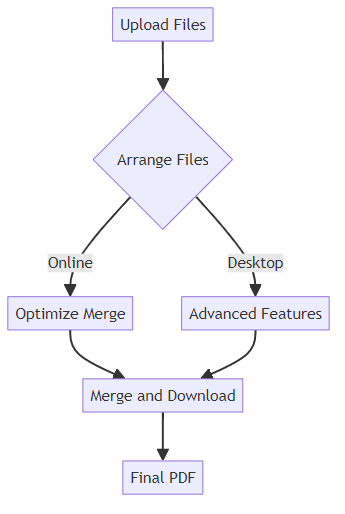
By following these steps, you can effectively merge PDFs using both online and desktop tools.
Advanced Tips and Tricks for PDF Merging
Did you know that the way you merge different file types can significantly impact the final document's quality? Let's dive into some advanced tips and tricks to help you merge PDFs like a pro.
When combining PDFs with other file types, it's essential to follow best practices to ensure compatibility and maintain formatting. Many tools, including PDF24, support merging various file types.
- Best practices: Convert all files to PDF before merging. This ensures consistent formatting and avoids compatibility issues. For example, a graphic designer might convert all images (JPG, PNG) and text documents (Word, TXT) to PDF before compiling a portfolio.
- Addressing compatibility: Older PDF versions might not support newer features. Ensure your PDF merger can handle different PDF versions to prevent errors.
- Maintaining formatting: Use tools with seamless conversion capabilities to preserve the original formatting of your documents. A finance team combining Excel spreadsheets and Word reports into a single PDF should ensure that charts and tables retain their appearance.
Large PDF files can be cumbersome to share and store. Optimizing the file size after merging is a crucial step.
- Compression tools: Use PDF compression tools to reduce file size without significant quality loss. This is particularly useful for archiving large documents.
- Image resolution: Lowering the resolution of images within the PDF can significantly reduce its size. For instance, an engineering firm merging architectural drawings can compress images to a suitable resolution for digital viewing while preserving essential details.
- Archiving and storage: Consider using cloud storage solutions for archiving large merged PDFs. This ensures accessibility and reduces local storage needs.
Protecting sensitive information within your merged PDF is paramount. Let's explore some security measures you can implement.
- Passwords and permissions: Add passwords to restrict access and set permissions to prevent unauthorized editing or printing. A legal team compiling confidential client documents into a single PDF can password-protect the file to ensure only authorized personnel can access it.
- Digital signatures: Use digital signatures to authenticate the document and ensure its integrity. This is crucial for contracts or official documents where verification is essential.
- Data privacy regulations: Ensure your security measures comply with data privacy regulations such as GDPR when handling personal information.
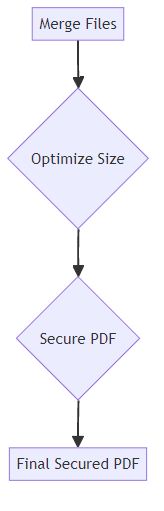
Following these advanced tips ensures efficient and secure PDF merging.
PDF7: Your All-in-One Solution for PDF Management
Is managing your PDFs taking up too much of your valuable time? PDF7 offers an all-in-one solution to streamline your document workflows.
PDF7 provides a suite of tools designed to make PDF management easier than ever. You can access these tools online without needing to download any software. This means you can work from any device, anywhere, as long as you have an internet connection.
- PDF7 offers a suite of tools to convert, compress, and edit PDF files online, eliminating the need for downloads. For example, you can quickly convert a PDF report into a Word document for easier editing or compress a large PDF presentation to make it easier to share via email.
- Students and professionals can easily convert PDFs to Word, Excel, JPG, PNG, and more, streamlining document workflows. Imagine a marketing student converting a PDF flyer into a JPG image to share on social media, or a financial analyst converting a PDF statement into an Excel spreadsheet for data analysis.
- With PDF7, you can merge, rotate, compress, and repair PDFs, among other functions, ensuring your documents are always in perfect shape. Whether you need to combine multiple reports into one comprehensive document or reduce the file size of a large presentation, PDF7 has you covered.
What sets PDF7 apart from other PDF tools is its commitment to providing a comprehensive suite of functionalities beyond basic PDF editing.
- PDF7 provides a range of functionalities including Paraphrasing Tool, Translator, Summarizer, Grammar Checker, and more, making it a versatile tool for content creation and editing. These tools complement PDF merging by allowing you to refine and repurpose content before or after combining documents. For instance, you could merge several research papers, then use the summarizer to create an abstract for the combined document, or use the translator to make it accessible to a wider audience.
- The Legal Document Drafting Generator simplifies complex legal processes, making it accessible to all users. Small business owners can use this feature to create basic legal documents without needing to hire a lawyer for every task.
- PDF7's commitment to user-friendly design ensures a seamless experience for everyone. The intuitive interface allows users to quickly find the tools they need and complete their tasks without any hassle.
Ready to experience the convenience and power of PDF7? Getting started is simple and straightforward.
- Access PDF7's tools directly from your browser without any installation. This means you can use PDF7 on any device, whether it's a desktop computer, laptop, tablet, or smartphone.
- Explore the full range of features to optimize your document management process. From converting and compressing files to editing and securing them, PDF7 offers everything you need to handle your PDFs efficiently.
- Experience the convenience and power of PDF7 today at https://pdf7.app/.
Conclusion: Choosing the Right PDF Merger Tool for Your Needs
Choosing the perfect PDF merger tool can feel overwhelming, but it doesn't have to be! With the right information, you can confidently select a tool that meets your specific needs.
- Ease of use, file format compatibility, page management options, security, and pricing are paramount. Consider how intuitive the interface is and whether it supports the file types you commonly use.
- Aligning tool features with specific workflow requirements ensures efficiency. For instance, a marketing team might prioritize a tool with cloud storage integration, while a legal team needs robust security features.
- Considering long-term scalability and support helps you avoid future disruptions. Choose a tool that can grow with your needs and offers reliable customer support.
Looking ahead, the landscape of document management is always changing. We can expect to see:
- Integration of ai and machine learning for automated document processing will streamline workflows. Imagine ai automatically organizing and merging invoices based on pre-defined rules, or suggesting the best way to combine disparate research notes.
- Cloud-based collaboration and real-time editing will enhance teamwork, allowing multiple users to work on the same document simultaneously, making the merging and review process much smoother.
- Enhanced security features and data privacy compliance will become even more critical. As data privacy regulations evolve, ensure your chosen tool complies with the latest standards, perhaps even offering more advanced encryption or anonymization options.
With the insights from this guide, you're well-equipped to choose a PDF merger tool that empowers you to manage documents like a pro. Now, go explore the technologies and best practices that suit your needs!





